8 Solutions to Fix NTLDR Is Missing in Windows 10/8/7
There are several tried-If you're experiencing the "NTLDR is missing" error, try booting your computer in safe mode by pressing F8 during startup. If that doesn't work, try booting from a Windows installation CD and running a repair installation. You can also try running a bootrec /fixmbr command in the Command Prompt to repair the Master Boot Record. If none of these steps work, you may need to reinstall Windows.
| Workable Solutions | Step-by-step Troubleshooting |
|---|---|
| Fix 1. Unplug All Removable Media | The "NTLDR is missing" issue is often caused by the BIOS attempting to load from an external drive that is not bootable, resulting in the error message. This can occur if the computer is set to boot from a non-bootable USB drive, external hard drive, or CD/DVD drive, or if the boot order is incorrect. To resolve the issue, you may need to change the BIOS settings to prioritize the internal hard drive or ensure that the external drive is bootable.Full steps |
| Fix 2. Change BIOS Boot Order | You can check the BIOS boot order to ensure that the PC tries to load from an internal bootable drive first, rather than an external drive or network. This is typically done by entering the BIOS settings during boot-up, navigating to the boot order menu, and adjusting the settings to prioritize the internal drive. This can help resolve issues where the PC is trying to load from an external drive or network instead of the internal drive, which can cause problems with booting up the system.Full steps |
| Fix 3. Replace Corrupted NTLDR File | You can replace the required files for NTLDR to load correctly by using your Windows bootable disk, which contains a copy of the necessary files. This allows you to recover from a corrupted or missing file situation, and ensures that the Windows operating system can load properly.Full steps |
| Fix 4. Reset Active Partition and Other Methods | Other ways to solve NTLDR is missing on Windows 10 are: resetting active volume, updating outdated...Full steps |
Windows 10 Fails to Start, Not Load with NTLDR Is Missing Error
To resolve the "NTLDR is missing" error when updating Windows 10, you can try booting from a Windows 10 installation media, such as a USB drive or CD/DVD, and running the installation process. This will allow you to access the Windows Recovery Environment and potentially fix the issue. You can also try running a System File Checker (SFC) scan or a DISM scan to repair any corrupted system files. Additionally, you can try booting in Safe Mode and then running a System Restore to a previous point when Windows was working properly. If none of these steps work, you may need to perform a clean installation of Windows 10. It's always a good idea to back up your important files and data before attempting any of these steps.
To fix the "NTLDR is missing" error, try booting from a Windows installation CD, then select the "Repair" option. If that doesn't work, you can try booting from a Windows 98 boot floppy, then copy the NTLDR file from the CD to the C:\ directory. If the problem persists, you may need to reinstall Windows. However, before doing so, try checking the BIOS settings to ensure the CD drive is set as the first boot device. Also, ensure the hard drive is properly connected and configured. If none of these steps resolve the issue, it's possible that the hard drive itself is faulty and needs to be replaced.
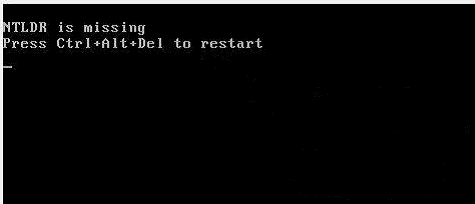
Serious problems may occur when Windows 10 cannot load or fail to boot, showing NTLDR is missing error. You may not be able to work or enjoy wonderful internet life, losing clients, money, and even jobs. What is NTLDR is missing? Why Windows 10 display NTLDR missing and asks to press Ctrl+Alt+Del keys to restart your computer?
What Is NTLDR Is Missing Error
NTLDR, which stands for NT loader, serves as the boot loader for all Windows NT operating systems, including Windows 10. It is typically run from the primary hard disk drive, but can also be executed from portable storage devices like USB flash drives, CD-ROMs, and others. Additionally, NT loader can load a non-NT-based operating system with the appropriate boot sector in a file.
NTLDR contains three major files:
- NTLDR, the main boot loader
- NTDETECT.COM, also known as COM, is a system file required for booting NT-based operating systems, and it detects basic hardware information necessary for a successful boot.
- boot.ini, contains the system configuration details.
If your Windows 10, Windows 8, or Windows 7 fails to boot, you may encounter errors such as.
- NTLDR is missing Press Ctrl+Alt+Del to restart.
- NTLDR is missing Press any key to restart.
- Boot: Couldn't find NTLDR Please insert another disk.
The reasons for a missing NTLDR on Windows 10 are varied and can include configuration errors, corrupt hard drive or solid state drive issues, and other potential problems.
- The computer is booting from a non-bootable source.
- NTLDR-related files are corrupted or missing.
- The bootable volume has its active partition set incorrectly.
- The BIOS is outdated.
- There are system upgrade issues.
1. Boot in safe mode and run a full system scan with an antivirus software to check for malware.
8 Solutions to Fix NTLDR Is Missing in Windows 10/8/7
When you encounter the Windows 10 NTLDR missing error, first try restarting your computer to see if that resolves the issue. If restarting doesn't work, you can try other methods to fix the problem.
1. Unplug All Removable Media
The "NTLDR is missing" issue is often caused by the BIOS trying to load from an external non-bootable drive, such as an external hard disk, pen drive, or CD. To resolve this, remove all unnecessary external accessories and peripherals that are not required for the computer to boot. This can help prevent interference with the boot process.
To resolve the issue, remove any external drives and reboot your computer. This will force Windows 10 to look at the primary drive for NTLDR, allowing it to boot correctly. After removing the external drives, simply reboot your computer again.
2. Change BIOS Boot Order
If you're unable to remove external drives or removing them isn't working, you can manually change the boot order from the BIOS/UEFI to ensure that your PC tries to load from an internal bootable hard drive first.
Step 1. Restart your computer.
Step 2. To access the BIOS settings, press the F2, F8, F10, or Del key on your keyboard. This will take you to the BIOS environment where you can make changes to the system settings.
Step 3. To change the boot order, select the BOOT tab, and move the bootable HDD drive containing the NT Loader files (where Windows OS is installed) to the top of the priority list using the arrow keys.
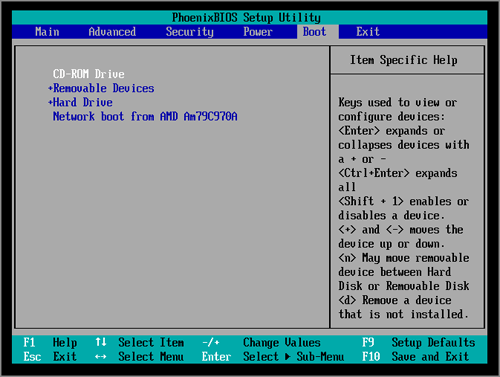
Reboot your computer and check if you get the NTLDR is missing error or not.
3. Replace Corrupted NTLDR or NTDETECT.COM File
If the NTLDR file is damaged or missing, Windows 10/8/7 can't boot and displays the "NTLDR is missing" error. To resolve this issue, you need to use the installation CD/DVD of Windows, but many users download Windows from the website, and the boot disk is not available or cannot be found.
If you're experiencing the "NTLDR is missing" issue on Windows 10 and don't have a disk, don't worry, there's a simple solution. You can create a Windows USB bootable drive to repair Windows 10 and fix the issue. This allows you to boot from the USB drive and access the necessary tools to resolve the problem without needing a physical disk.
Qiling Partition Master helps you create a bootable disk on a USB drive or CD with simple clicks, allowing you to replace required files for NTLDR to load correctly.
Qiling partition/disk management software offers a range of features beyond creating a WinPE bootable disk, including allocating space from one drive to another, cloning disks, merging partitions, creating, deleting, or formatting partitions, wiping data, and converting disks or partitions, as well as migrating an OS to a smaller SSD.
To create a Windows 10 bootable USB, download the ultimate partition manager.
Step 1. To create a bootable disk of Qiling Partition Master, prepare a storage media like a USB drive, flash drive, or CD/DVD disc. Connect the drive to your computer, ensuring it's correctly attached.
Step 2. Launch Qiling Partition Master, click on the "Create bootable media" feature located at the top.
Step 3. When the drive is available, you can choose to save the ISO file to a USB or CD/DVD. Alternatively, you can save it to a local drive and burn it to a storage media later. Once you've made your choice, click the "Proceed" button to start the process.
After completing the process, you will have a Qiling Partition Master WinPE bootable disk that allows you to manage your hard disks and partitions even when your computer fails to boot normally. This bootable drive provides a convenient solution for troubleshooting and maintenance tasks.
To add the RAID driver in the WinPE environment, first click on "Add Driver" from the menu bar, which allows you to add the driver for your device, especially for devices like RAID drives that might not be recognized without the appropriate driver installed. This step is crucial for ensuring that your device is properly recognized and can be used under the WinPE environment.
To resolve the NTLDR is missing error, you can use the Qiling WinPE bootable disk to restart your computer. This will allow you to access the Windows setup process and potentially fix the issue.
Step 1. To set up your computer, insert or connect the bootable disk with a computer and restart the computer.
Step 2. To boot smoothly from Qiling WinPE bootable disk, simply choose to boot from it and the computer will start up normally.
Step 3. You can access a healthy computer with the same Windows system as yours and copy the Ntldr, Ntdetect.com, and Boot.ini files to your current system partition on the local hard disk.
You can copy files from the boot disk to the system partition on your computer.
4. Reset Active Partition
The "NTLDR is missing" error occurs when the active partition on a bootable disk doesn't contain the Windows bootloader files, preventing the PC from starting up.
To resolve the issue of an inactive partition, you can create a Qiling WinPE bootable disk, boot your computer from it, and then follow a series of steps to set the partition as active. This process involves booting from the Qiling WinPE disk, accessing the Disk Management tool, selecting the desired partition, and setting it as active. This approach allows you to bypass the issue of an inactive partition and successfully set the partition as active, thereby resolving the problem.
Step 1.Run Qiling partition manager software and navigate to the disk map. Right-click the target partition and select "Advanced" from the context menu.
Step 2. To set an active partition using EaseUS Partition Master, first, select the partition you want to set as active from the partition list. Then, select "Set Active" from the drop-down menu. The software will automatically execute the operation and create an active partition for you.
5. Update Outdated BIOS
If the BIOS on your computer is outdated, you may also receive the NTLDR missing error.
To check your BIOS version and update it, proceed with caution as updating the BIOS can potentially render your computer unbootable if done incorrectly.
6. Use Windows Startup Repair
Windows Automatic Repair is a built-in tool that helps users fix common errors on Windows PCs, including the "NTLDR is missing" error that can occur during the Windows 10 boot process.
Step 1. Boot Up Windows from Installation Media.
- Insert Windows 10/8/7 installation disk or USB to your PC.
- Restart the PC and boot from the disk or USB.
Step 2. Enable Automatic Repair option.
- Click "Repair your computer" at the Install now screen.
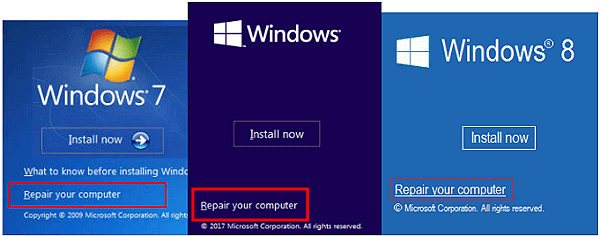
- At the "Choose an option" screen, click on "Troubleshoot" and then select "Automatic Repair".
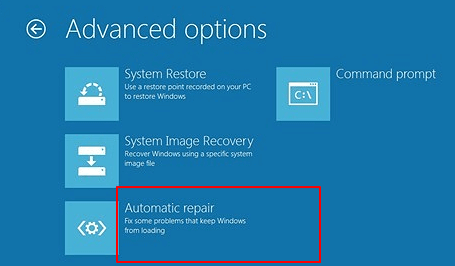
- To proceed, select a user account from the list and wait for the automatic repair process to complete.
1. When the process completes, you can restart your PC to see if the NTLDR missing issue disappears or not. This is a common troubleshooting step to resolve the issue.
7. Check SATA Cable
To troubleshoot the "NTLDR is missing" error, check if your computer's SATA cable is properly connected. Open the computer case and verify that the SATA cable is securely attached to both the motherboard and the hard drive. If the cable is connected correctly, the issue may lie elsewhere.
8. Turn to Professionals or Technicians for Help
If none of the above solutions worked for you in solving the NTLDR is missing error, you can take the help of a professional or technician to solve the issue. Qiling offers 1-on-1 remote manual assistance to help users solve any system boot issues, including consulting with experts for cost-efficient manual service.
Final Verdict
This tutorial covers eight methods to fix the Windows 10 NTLDR is missing problem. If you encounter any issues while troubleshooting, don't hesitate to reach out to our technical support team for assistance.
NRLDR Is Missing Windows 10 FAQs
In the above content, we have discussed some effective solutions to the NRLDR is missing error. Here are more relevant questions to NRLDR is missing. Read and check the brief guide.
Where is ntldr located?
NTLDR (NT loader) is the boot loader for Windows NT operating systems up to Windows XP and Windows Server 2003. It is usually located on the primary hard drive or solid-state drive, but can also run from portable storage devices like a CD-ROM, USB flash drive, or floppy disk.
What is an NTLDR missing mean?
When you start your Windows computer, you may receive the error message: "NTLDR is missing. Press any key to restart, or NTLDR is missing. Press Ctrl+Alt+Del to restart." This error typically indicates that the NTLDR (NT Loader) file is missing or corrupted, which is essential for booting up the Windows operating system. The NTLDR file is responsible for loading the Windows operating system and its drivers.
NTLDR missing errors often occur during the boot process, preventing the computer from starting properly. This issue can be caused by an outdated BIOS, missing or damaged Windows boot files, configuration errors, or problems with the hard drive or solid-state drive (HDD/SSD).
How do you fix NTLDR is missing?
If you're encountering the error "NTLDR is missing" on Windows 10, there are several ways to resolve the issue. You can try booting your computer in Safe Mode and then running a System File Checker (SFC) scan to replace any corrupted system files.
- Unplug all removable media
- Change BIOS boot order
- Replace NTLDR and NTDETECT.COM file
- Reset active partition
- Rebuild boot.ini file
- Change the bootsector code
How do I repair Windows 10 without a disk?
There are ways to repair Windows 10 without a disk, but it's essential to recover data from the unbootable PC first to avoid data loss.
- Launch Startup Repair
- Repair the Boot Record
- Rebuild the BCD store
- Change BIOS settings
- Reset PC
- Reinstall Windows 10
Related Articles
- How to Fix Disk 1 Unknown, Not Initialized Western Digital in Windows 10/8/7
- 5 Methods to Improve and Speed up Dell Laptop/PC on Windows 10/8/7
- How to Format SD Card on Windows 11? Here Are 4 Ways for You in 2022
- Free Download Kingston DT 101 G2 Repair/Format Tool