SmartDisk FAT32 Format Utility Free Download [2022 Updated]
SmartDisk FAT32 Format UtilitySD Card Formatter is a free tool that formats external storage devices, such as hard drives, memory cards, and USB flash drives, to the FAT32 file system, completely erasing all data in the process.
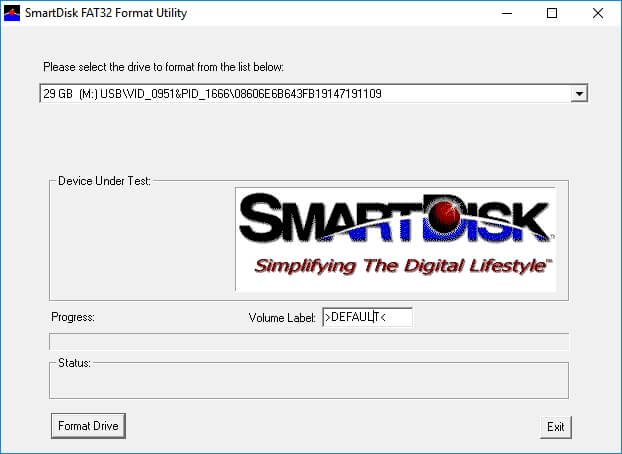
If you regularly clear or clean your external storage devices, the SmartDisk FAT32 Format Utility is worth trying.
On this page, you can download the SmartDisk FAT32 Format Utility for free and also follow a tutorial on how to format your storage devices to FAT32.
If you need to format a storage device with a file system like FAT32, NTFS, exFAT, or another option, a great alternative to the SmartDisk FAT32 format tool is Qiling Partition Master Free.
To format your device to the desired file system on Windows 10/8/7, follow this tutorial for a hassle-free experience.
IMPORTANT: Formatting a device erases all data and sets up a file system, so make sure to back up important files and data before proceeding.
Overview of SmartDisk FAT32 Format Utility
You will learn about the SmartDisk FAT32 Format Utility, including its purpose and functionality, as well as the advantages and disadvantages of using this tool.
SmartDisk FAT32 Format Utility is a format tool created by Verbatim to clear Verbatim external storage devices and reset the file system to FAT32.
This tool formats storage devices like external HDD, memory cards, and USB flash drives to the FAT32 file system, completely erasing all data in the process, making it unrecoverable.
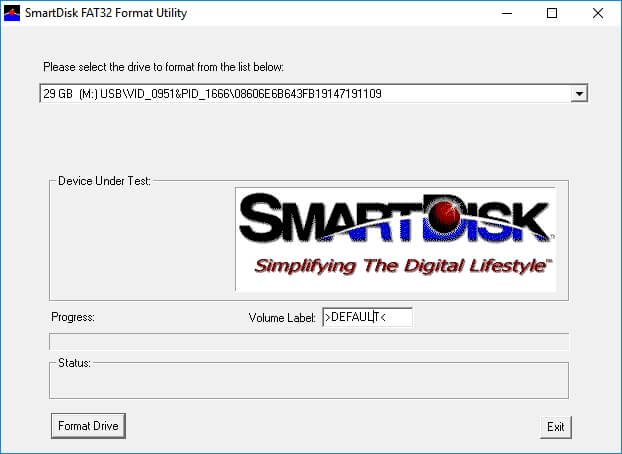
Pros:
- Format External HDD, USB, SD to FAT32 for Free
- Change Volume Label of Target Device for Free
- Support All Windows OS
- 100% Free to Use
Cons:
- No Update Since Its First Release
- Can't Detect nor Format Internal HDD, SSD
- Can't Format Device to NTFS, exFAT, EXT2/3/4, etc.
- Support FAT32 File System Only
SmartDisk FAT32 Format Utility Free Download and Format to FAT32
To download and apply the SmartDisk FAT32 Format tool, visit the link provided to download the utility, and then use it to format your external storage devices to FAT32. This will allow you to format your device to FAT32.
1. SmartDisk FAT32 Format Utility Free Download
SmartDisk FAT32 Format Utility was originally created by Verbatim, and the download option listed is from verbatim.com.
You can download and install the FAT32 format tool from its official website by clicking the provided link.
Download SmartDisk_FAT32_tool.exe
2. Format External Device to FAT32 for Free via SmartDisk FAT32 Format Utility
To format your external hard drive or USB flash drive to FAT32, follow these steps: reset your device to FAT32 and clear all data on the drive.
Step 1. Connect your external device to your PC and launch the SmartDisk FAT32 Format Utility.
Step 2. Select the drive that you want to format.
Step 3. To change the drive label, go to the Volume Label section and set a new label. This will update the name displayed for the drive.
Step 4. Click "Format Drive" to start the formatting.
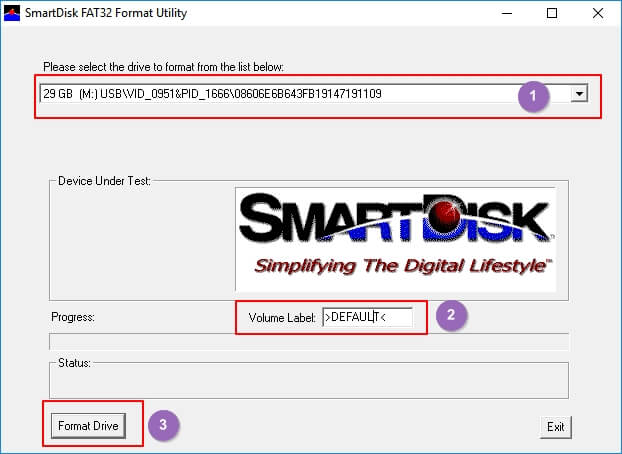
After the process is complete, you can safely open and reuse your external hard drive or USB drive, which will now be formatted with the FAT32 file system.
Although this format tool is free, it has limitations - it cannot format internal HDDs, SSDs, or change file systems to formats like NTFS or exFAT, so you may need to use another formatting tool for those tasks.
We will discuss the best SmartDisk FAT32 alternative tool to format your device to the desired file system with ease.
Best SmartDisk FAT32 Format Utility Alternative Free Download [2022 Updated]
Some people may suggest using Windows File Explorer or Disk Management, which are free Windows built-in utilities, or formatting a device, which is also free.
However, both File Explorer and Disk Management also share the same limit that Windows doesn't support a Linux file system - EXT2/3/4. For a more flexible way to format your storage devices, the easiest & free partition manager software - Qiling Partition Master Free Edition is worth trying.
With this tool, you can easily format all types of storage devices to the desired file system, making it a convenient solution for various storage needs.
Pros:
- You can format various types of storage devices to FAT32 for free using the following methods:
- To change the volume label, resize/move a partition, extend a drive, or create a volume for free, you can use the built-in Disk Management tool in Windows. This tool allows you to modify and manage your disk partitions and volumes with ease, making it a convenient option for performing these tasks without needing to install additional software.
- Support FAT32/16/12, NTFS, exFAT, EXT2/3/4, etc.
- Support All Windows OS
- 100% Free and Secure to Use
- Updated All-Year-Round
Cons:
- Not Compatible on macOS
Format to FAT32/NTFS/exFAT32/EXT2/3/4 Via SmartDisk FAT32 Alternative
To simplify your task, consider using Qiling Partition Master Free to format your device. This free tool supports formatting various disk drives, including those from Verbatim, SanDisk, Samsung, Kingston, and Toshiba, and allows you to choose from different file system types such as FAT32, NTFS, EXT2, and EXT3, all within the Windows platform.
How to Format HDD, USB & Memory Card with Qiling FAT32 Free Format Tool
Step 1. Right-click the hard drive partition and choose the "Format" option.
Step 2. Set the Partition label, File system, and Cluster size for the partition in the new window.
Step 3. To start formatting the hard drive partition, click the "Proceed" button. This will initiate the formatting process, which will erase all data on the selected partition.
Step 4. You can see a warning window, click "Yes" to continue.
Besides, you can also remove issues on your device via its Format feature by following the steps: go to Settings, then select the device, and finally tap on the Format button. This will help resolve various issues such as formatting the device, removing personal data, and more.
- SD Card Not Showing Full Capacity
- USB Drive Is Write Protected
- Windows Was Unable to Complete the Format
- Format 64GB (Larger) SD Card to FAT32
Bonus Tip: Convert FAT32 to NTFS without Formatting
If you switch a device from FAT32 to NTFS, you can do so without formatting using Qiling's Partition Master Free tool. This tool allows you to convert the file system without losing any data.
The storage device's file system can be changed from FAT32 to NTFS using its built-in "Convert to NTFS" feature, allowing for a simple file system change.
Here are the steps to switch an external USB or SD card to NTFS without formatting in one paragraph:
Step 1. Install and launch Qiling Partition Master on your computer.
Step 2.To convert a FAT32 partition to NTFS, select the partition, click on it, and choose "Convert to NTFS". This can be applied to internal partitions or external storage devices like SD cards or USB drives, which should be inserted into the PC before the conversion process.
Step 3. Click "OK" on the pop-up dialog box to continue.
Step 4.The converting process will now start automatically. Please wait until the operation is completed.
Conclusion
This page explains what the SmartDisk FAT32 Format Utility is and provides a tutorial on how to download and use the tool to format a device to FAT32.
However, as SmartDisk FAT32 format tool only detects external storage devices, it doesn't work on Windows internal installed disks. You'll need a more flexible formatting tool for help, such as Qiling Partition Master Free.
Formatting your internal and external storage devices to any file system is a simple process that can be completed in just a few clicks. If you're planning to clear your device or convert the file system, this feature is definitely worth trying - it's reliable and won't let you down.
Related Articles
- Does SSD Speed Matter for Gaming? Guide to Select an SSD for Optimizing Gaming Performance
- How to Fix DiskPart Virtual Disk Service Errors in 2022
- Sleep vs Hibernate on Windows 10/8/8.1/7 (Complete Guide)
- How to Unpartition Hard Drive on Windows 10 And 11
How to unpartition hard drive on Windows 10, 8, 7, as well as Windows 11? You can delete all partition on the hard drive to merge partitions back into a single unallocated space.