Fixed: WD External Hard Drive Not Recognized/Working with Light On
Overview: WD External Hard Drive Not Recognized But the Light is On
"It seems that my WD 1TB external hard drive cannot be recognized on my PC but the light is on. The flashlight of the WD external hard drive continuously blinks when I connect the drive with a USB cable. But the problem is that the WD hard drive still not working when I connect it to a new USB cable with the PC. Nothing is detected. Do you know how to make the WD external hard drive show up and work again? And how to restore the saved data on the drive?"
If your WD external hard drive, USB drive, or a similar storage device has a similar problem with the light on but not detectable by your PC, do not panic. Follow the following quick fixes and effective methods to restore a non-working/unrecognized WD external hard drive and get all the lost data back right away.
You May Also Be Interested In:
How to Fix Hard Drive Not Showing Up in Windows
Are your hard drives, be it new or old, internal or external, not showing up in File Explorer or Disk Management? Follow along to learn how to make your hard drive show up again in Windows 10/8/7 without losing data.
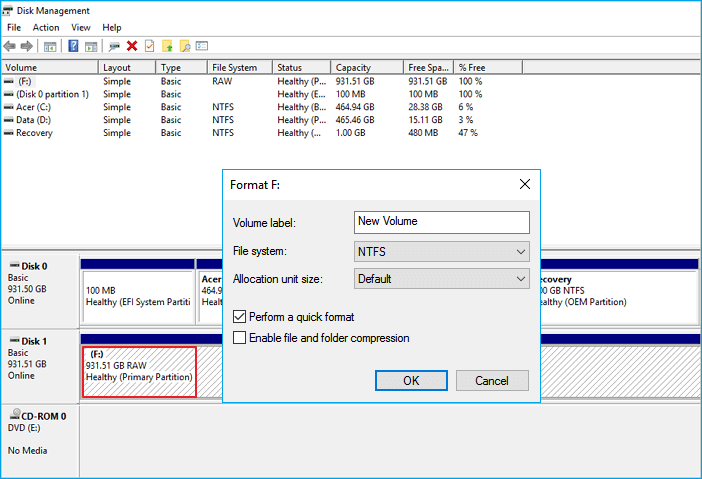
Quick Fixes for WD External Hard Drive Light On But Not Recognized
Here, you have three options to quickly fix and repair WD external hard drive with the "light on but not recognized" error:
1. Change the USB Port/Cable to Detect WD External Hard Drive
If the WD external hard drive cannot be detected or fails to show up on your PC, change the USB port (you may try to connect the external hard drive to the motherboard), or connect it using a different USB cable to check if it shows up on the PC.
2. Remove and Clean Up the Virus that Blocks/Stops WD External Hard Drive From Working
When the computer or the WD external hard drive gets infected by a virus or malware, you cannot access the saved data or even open the drive on the PC.
In this case, use anti-virus software or CMD to remove the virus or malware on your PC or WD external hard drive
3. Turn USB Root Hub On to Make WD External Hard Drive Recognizable
- Click Start > Type: devmgmt.msc and hit Enter.
- Open Device Manager > Expand Universal Serial Bus controllers.
- Right-click USB Root Hub > Click Properties > Power Management.
- Uncheck Allow the computer to turn off this device to save power.
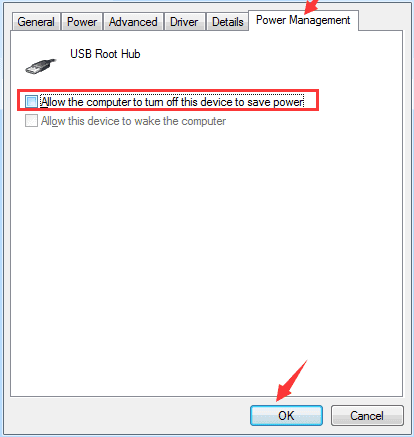
Repeat this process to turn on all USB Root Hubs in the list and reboot the PC. Then, see if the WD external hard drive shows up on your PC.
Advanced Fixes for WD External Hard Drive Light On But Not Recognized
To fix a "WD external hard drive not detected, recognized or not working but light on" issue without losing any data, follow the following steps without formatting your drive:
- Make Unrecognized WD External Hard Drive Detectable on PC
- Restore Data from WD External Hard Drive
- Repair the Light On but Not Working WD External Hard Drive
1. Make Unrecognized WD External Hard Drive Detectable on PC
Here are two ways to potentially make the WD external hard drive detectable on your PC:
Option 1. Change drive letter to make WD external hard drive show up
1. Right-click on This PC > Manage > Disk Management.
2. Find and right-click the WD external hard drive > Select Change drive letter and path.
3. Assign a new drive letter to your WD external hard drive and save all changes.
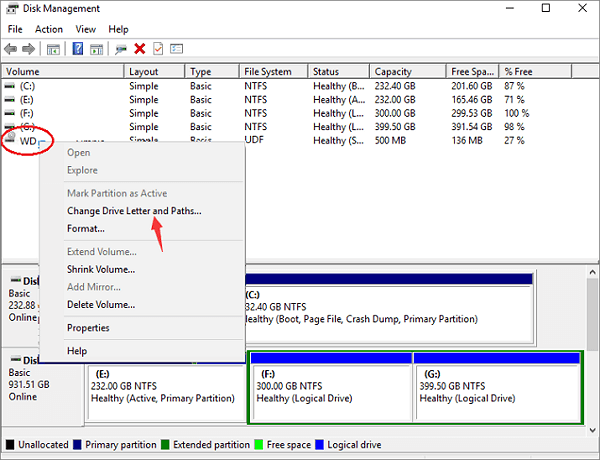
You should now be able to see the WD external hard drive on your PC.
Option 2. Show all hidden devices to make WD external hard drive recognized by the PC
1. Click on Start > type devmgmt.msc and hit Enter.
2. Click View in the Device Manager > Select Show hidden devices.
3. Expand all notes by clicking on the + (plus) symbol.
4. If there are any greyed-out entries, right-click them and select Uninstall.
5. Reboot your PC.
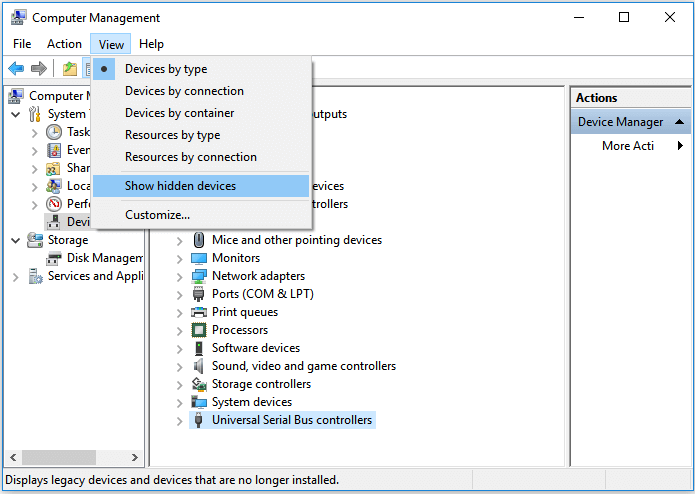
2. Restore Data from WD Not Working External Hard Drive with the Light On
After making an unrecognized WD external hard drive detectable on your PC, the next step is to restore all saved data. If you have valuable data saved on your WD drive, just download Qiling hard drive recovery software to get all your data back in a few simple clicks:
Step 1. Choose and scan the external hard drive
- Download and install Qiling Data Recovery on your PC or laptop.
- Connect the external hard drive to your computer.
- Run Deep Data Recovery and choose the external drive from External drives list. Then, click scan for lost data.

Step 2. Check the scan results
- Qiling data recovery software will immediately scan the selected drive for all data, including deleted, corrupted, and existing data.
- You can use the Filter feature to quickly locate the files of one kind, such as Pictures, Word, Excel, PDF, videos, emails, etc.

Step 3. Preview and recover data
- Double-clicking a file from the scanned results to preview.
- Choose the files you want and click "Recover".
- Select a different drive to save the recovered files instead of the original one.
3. Repair and Fix the Light On but Not Working/Unrecognized WD External Hard Drive
After getting all lost data back, you can follow these steps to repair the non-working WD external hard drive by then:
Method 1. Uninstall hard drive driver to repair the non-detectable WD external hard drive
1. Click on Start > Type: devmgmt.msc and hit Enter to open Device Manager.
2. Expand Universal Serial Universal Serial Bus controllers > Right-click every USB device found there and select Uninstall.
3. Check out whether any device shows up as unrecognized or not:
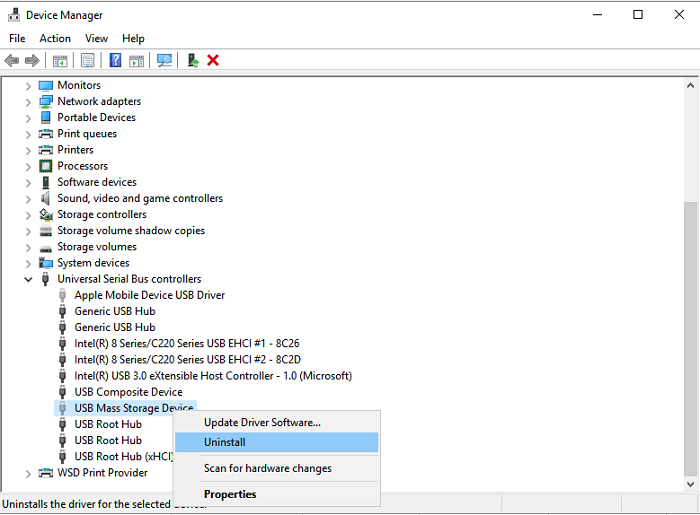
- If the WD external hard drive shows as unrecognized, go to the driver's tab and delete/uninstall the driver. Then check out whether the external hard drive shows up in My Computer/My PC or not.
- If it doesn't show up, reboot or restart the PC.
- If it shows up but disappears later, repeat the above steps and go to Disk Management, change the drive letter and reconnect the PC again.
Method 2. Change registry and format to repair WD external hard drive not recognized/working error
1. Click on "Start" > Type: regedt32 > Click "OK".
2. BACKUP YOUR REGISTRY by going to file and clicking "Export".
3. On the left side, go to: HKEY_LOCAL_MACHINE\SYSTEM\CurrentControlSet\Control\Class\{4D36E967-E325-11CE-BFC1-08002BE10318}.
4. If you see any upper filter or lower filters on the right side, delete them.
5. Then retry your external hard drive again.
Method 3. Format to repair/reset WD external hard drive
1. Connect the WD external hard drive to your PC > Right-click on This PC > Manage > Disk Management.
2. Find and right-click on WD external hard drive > Select Format volume...
3. Reset the WD external hard drive letter and file system (NTFS) and save all changes.

After this, reboot your PC and reconnect the WD external hard drive to the PC. You should be able to use your WD external hard drive to backup files and save data again.
Related Articles
- [Fixed] Drive Is Not Accessible, Access Is Denied in Windows 10/8/7
- Fix/Repair Unallocated External Hard Drive without Losing Data
- Fix An External Hard Drive That's Not Working/Responding/Showing Up
- How to Fix Drive Is Not Accessible in Windows 10/8/7 [Real Fix]