How to Recover Accidentally Deleted Operating System in Windows 11/10
| Workable Solutions | Step-by-step Troubleshooting |
|---|---|
| Procedure 1. Create a Bootable Media with Qiling Partition Master | You have created an Qiling Partition Master WinPE bootable disk now...Full steps |
| Procedure 2. Recover Deleted Operating System in Windows | Step 1. Open Qiling Partition Master and click "Partition Recovery" on the top menu...Full steps |
| Procedure 3. Add a Boot Option | Adding a boot option in BIOS or UEFI boot mode is not easy to do. You can search for the guide on the Internet...Full steps |
Accidentally Deleted Operating System in Windows 11/10
It's not easy to delete Windows operating system during our daily use and impossible to delete it if you are operating in Windows. However, the Windows operating system is not undeletable. Generally, there are several situations in which you may accidentally delete the operating system on your computer.
- Accidentally delete OS in Windows Preinstallation Environment
- Boot a computer via a bootable media and then delete the operating system by mistake
- The computer has dual operating systems and you delete one of them after booting into another
- You delete the operating system after system clone, OS reinstallation, system recovery, misoperation...
When the operating system is deleted, you can't boot your computer as expected and the files stored on your computer hard drive are inaccessible. To eliminate this annoying issue, you need to recover the deleted operating system and make your computer boot normally again.
How to Recover Accidentally Deleted Operating System in Windows 11/10
Generally, deleting an operating system means deleting the whole system partition. Thus, you need a partition tool - Qiling Partition Master to recover the deleted system partition. With the help of this tool, you can recover your deleted operating system in Windows 11/10 and boot your PC normally again via three procedures:
- Create a bootable media with Qiling Partition Master
- Boot your computer from the bootable media and recover the system partition.
- Afterward, you can add a boot option in BIOS/UEFI to boot Windows from your computer hard drive again. To get back your deleted OS:
Step 1. To create a bootable disk of Qiling Partition Master, you should prepare a storage media, like a USB drive, flash drive or a CD/DVD disc. Then, correctly connect the drive to your computer.
Step 2. Launch Qiling Partition Master, find the "Create bootable media" feature on the top. Click on it.
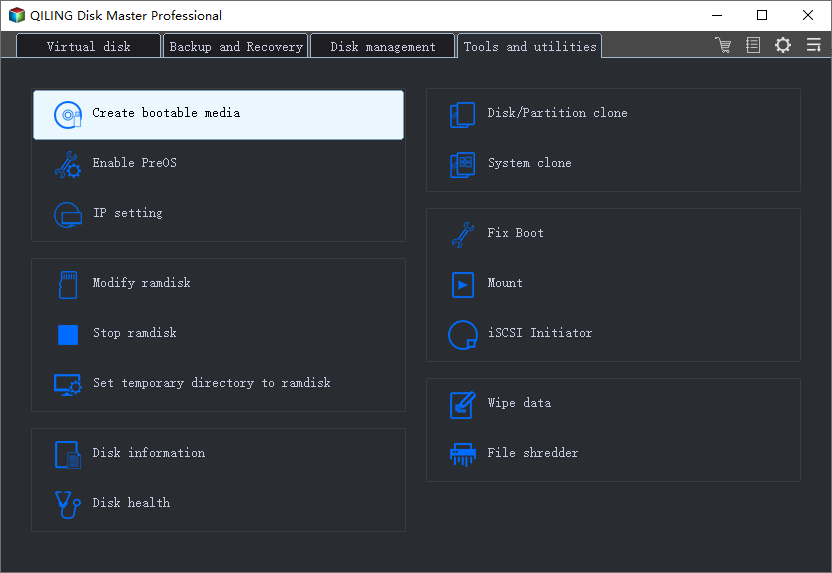
Step 3. You can choose the USB or CD/DVD when the drive is available. However, if you do not have a storage device at hand, you can also save the ISO file to a local drive, and later burn it to a storage media. Once made the option, click the "Proceed" button to begin.
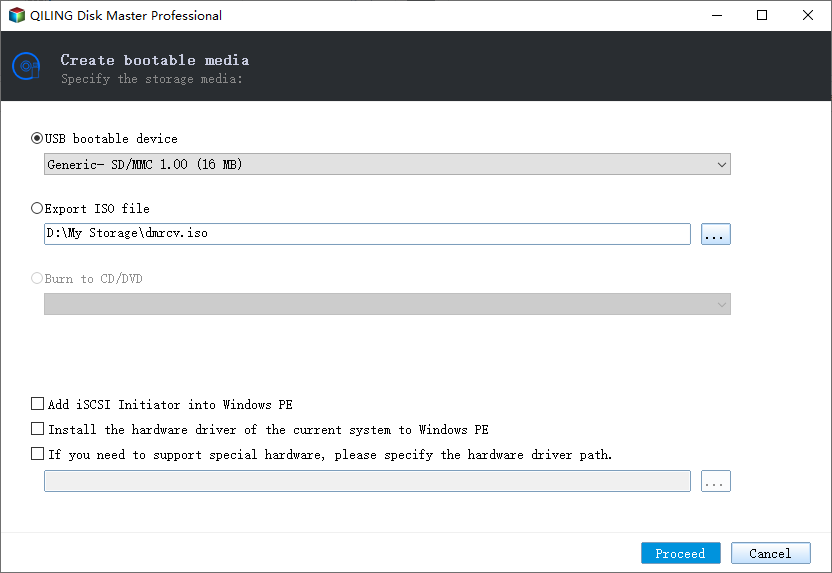
When the process finishes, you have successfully created an Qiling Partition Master WinPE bootable disk. Now, you can manage your hard disks and partitions through the bootable drive whenever the computer fails to boot normally.
If you have RAID drives, load the RAID driver first by clicking Add Driver from the menu bar, which can help you add the driver of your device under WinPE environment, as some specific device cannot be recognized under WinPE environment without drivers installed, such as RAID or some specific hard disk.
Note: If you accidentally deleted a Windows 11/10 ISO file to the recycle bin, you can also bring the image file back. See also:
How to Recover Deleted Files from Recycle Bin?
Are you looking for a way to perform Recycle Bin recovery? Follow to learn how to recover deleted files from the Recycle Bin immediately.
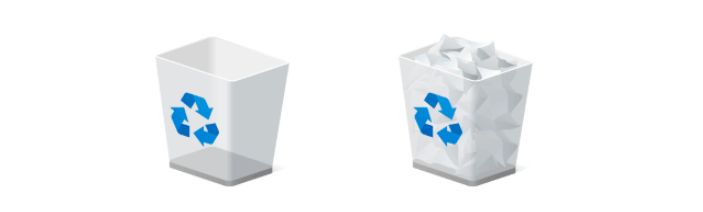
Procedure 1. Create a Bootable Media with Qiling Partition Master
You have created an Qiling Partition Master WinPE bootable disk now. Connect the WinPE bootable disk you have made to the PC with the corrupted Windows system, restart the computer and go to BIOS/UEFI to change the boot sequence. Press "F2" (the BIOS key varies according to the computer manufacturer) when you start your PC. It will allow you to run Qiling Partition Master and recover your system partition without Windows.
Before you start, there are things you need to identify.
If you see your original system partition shown as unallocated space in Qiling Partition Master or RAW, you can recover the partition and the Windows operating system together with it following the steps below. If you see the system partition still exists but you cannot boot your computer. It's probably some Windows system files are deleted by mistake. In such a case, you can refer to the article about system boot issues (this article is related to other software but some of the solutions are universal) or create a bootable media with the hard drive recovery software - Deep Data Recovery, boot your computer from the device, recover your deleted Windows system files, and create a boot option in BIOS/UEFI to recover your operating system.
Procedure 2. Recover Deleted Operating System in Windows
Step 1. Open Qiling Partition Master and click "Partition Recovery" on the top bar. You select a disk to start searching for lost partition(s). So choose the desired disk and click "Proceed".
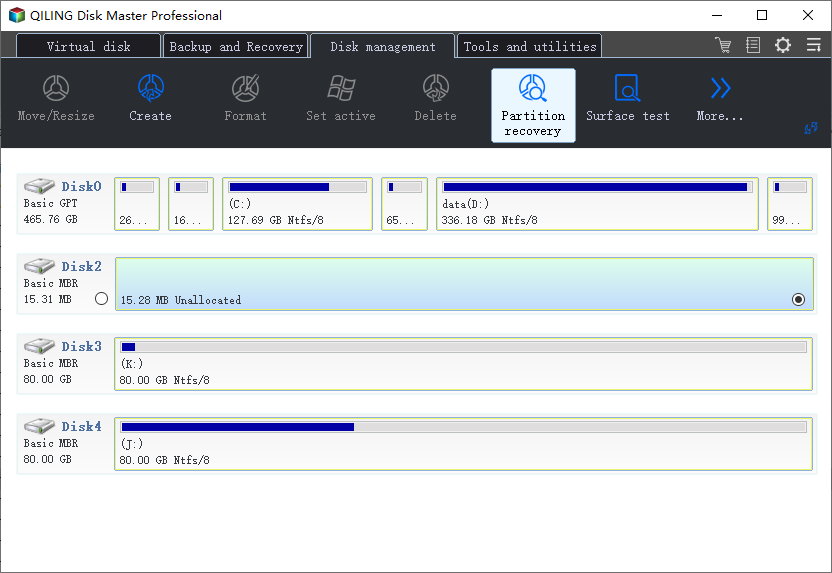
Step 2. A quick scan will immediately start. You can pause the scanning process by clicking "Proceed" at any time when the lost partition shows up to start your data recovery.
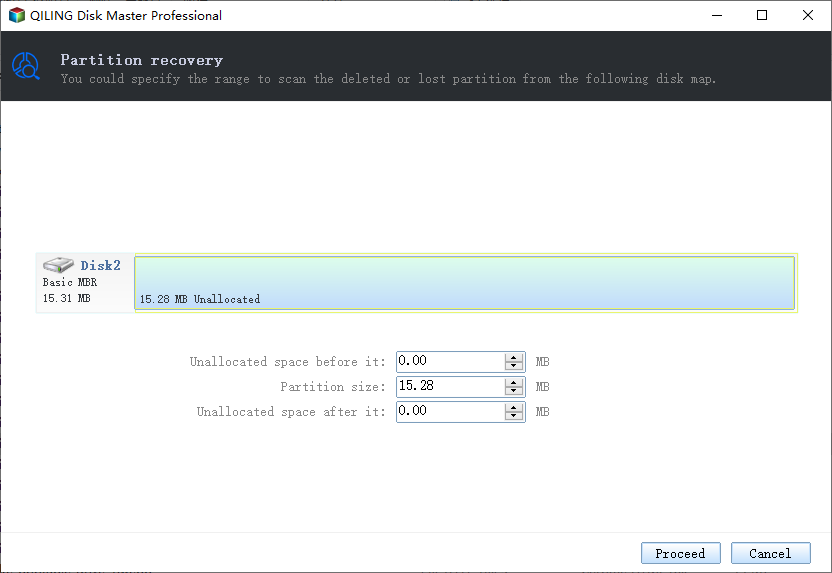
You can double click on the partition you're looking for to preview its content.
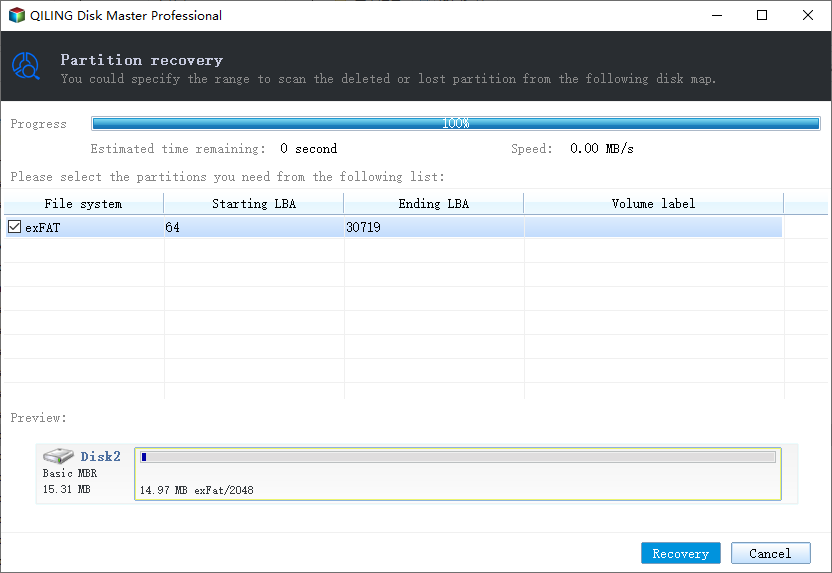
Step 3. As soon as the lost partition and data has been found, click "Recover". Your lost partition should reappear in your drive.
Procedure 3. Add a Boot Option
Adding a boot option in BIOS or UEFI boot mode is not easy to do. You can search for the guide on the Internet according to your boot mode and brand of your computer. Or you can directly contact our support team via live chat or telephone number provided below for remote assistance. In addition to creating the boot option, our support team can also help in other aspects like data recovery.
The Bottom Line
Accidentally deleting the operating system is quite rare but still exists. To reaccess the files on your computer and recover the deleted OS, you need to create a bootable media with partition recovery software, like Qiling Partition Master, which is 100% secure, virus-free, and plug-in free. If you have any difficulty performing data recovery or adding a boot option, you are welcomed to ask help from our support team.
Related Articles
- How to Format USB Flash Drive to FAT32 (Applies to 32GB/64GB/128GB...)
- MBR VS GPT | What's the Difference and Which Is Better
- How to Fix "No Audio Output Device is Installed" Windows 11
- Download Partition Magic Alternative Software to Resize Partition under Windows 10