Solved: Getting Files Ready for Installation Stuck at 0%, 1%, 10%, 100%
Fix Getting Files Ready for Installation Stuck
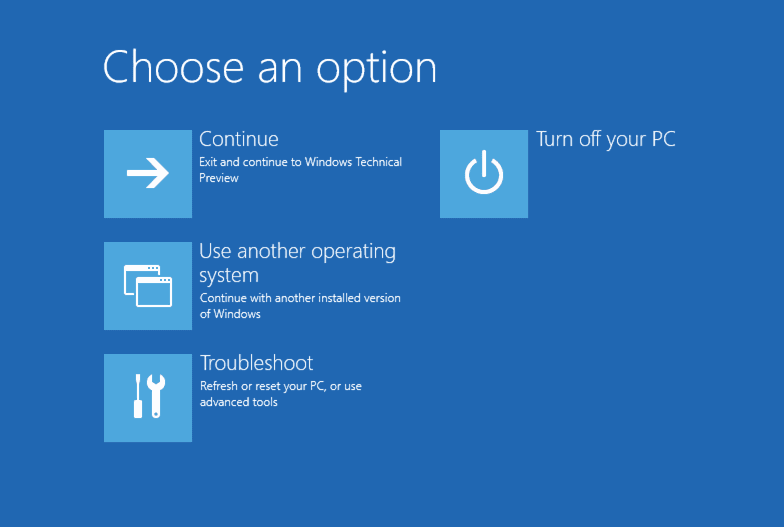
One way to get rid of getting files ready for installation stuck error is to delete the problematic files and folders. Here are the steps to delete the files and folders, aggravating the problem.
Step 1. Restart your device, and the windows boot system will appear on the screen.
Step 2. Select the option of Advanced options and then click the command prompt. Read More>>
7 Ways to Fix Getting Files Ready for Installation Stuck Error
To deal with getting files ready for installation stuck error, follow the details below to understand things behind this error and appropriate solutions to fix it.
| Workable Solutions | Step-by-step Troubleshooting |
|---|---|
| Fix 1. Wait Patiently | Microsoft recommends users wait until the installation completes before...Full steps |
| Fix 2. Disconnect Any Peripherals | Make sure you've disconnected any non-essential hardware and unplug all...Full steps |
| Fix 3. Delete Problematic Files | Restart your device, and the windows boot system will appear on the screen...Full steps |
| Fix 4. Boot into Safe Mode | Hold the Power Button down for five seconds or until the computer shuts down...Full steps |
| Other Fixes to Getting Files Ready | Reset the BIOS > Clean Up Large Files > Go to Microsoft Store...Full steps |
Getting Files Ready for Installation Stuck at 0%, 1%, 10%, 100%...
Recently, many Windows users are complaining about the "getting files ready for installation stuck" issue. During the installation process, the problem starts when it came to "getting files ready for installation" at 0%, 1%, 10%, or 100%.
Case 1. "I have built a brand new PC and now installing Windows. Yesterday the installation was stuck at 92% of the "Getting files ready for installation" stage. Then I tried it this morning. It got stuck again. This time, it is at 0%. Now every time I try, it's getting stuck at "Getting files ready for installation" stage."
Case 2. "Just built a custom PC that works with windows 10. Every time I try to install windows 10, it goes through with the process but stops at 75 - 76% on the "Getting files ready for installation" screen. Please help."
Have you ever been faced with the "Windows 10 gets stuck at getting files ready for installation" issues? Does your installation process stuck at 0%, 1%, 10% or 100%? Follow the try-and-true methods to fix the installation stuck issue.
Also Read: Windows 10/8/7 Stuck on Startup, Boot, or Loading Screen
Bonus Tips - Back Up Data at the Very Beginning
Before you are going to take any actions, make a backup of your important files or data. You can simply copy and paste these files or data to an external hard drive, USB, or cloud drive. Also, you can let a back and recovery tool do you a favor. Qiling Backup enables you to make copies of files, or file folders of different formats, including network, shared data. Download this freeware and follow the steps to back up files, system, or the whole disk.
Step 1. To begin the backup process, click the File backup button.
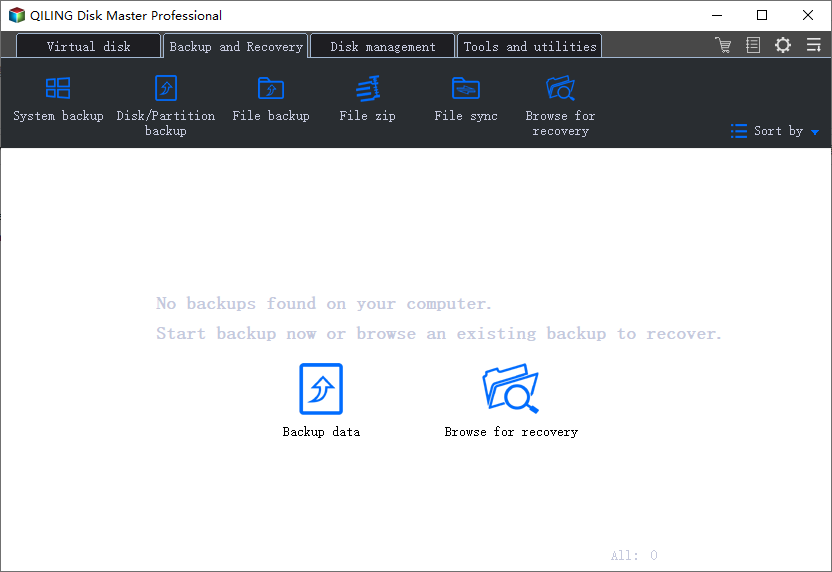
Step 2. Lists of both local and network files are shown on the top list view. Expanding the directory so that you can choose the files to back up.
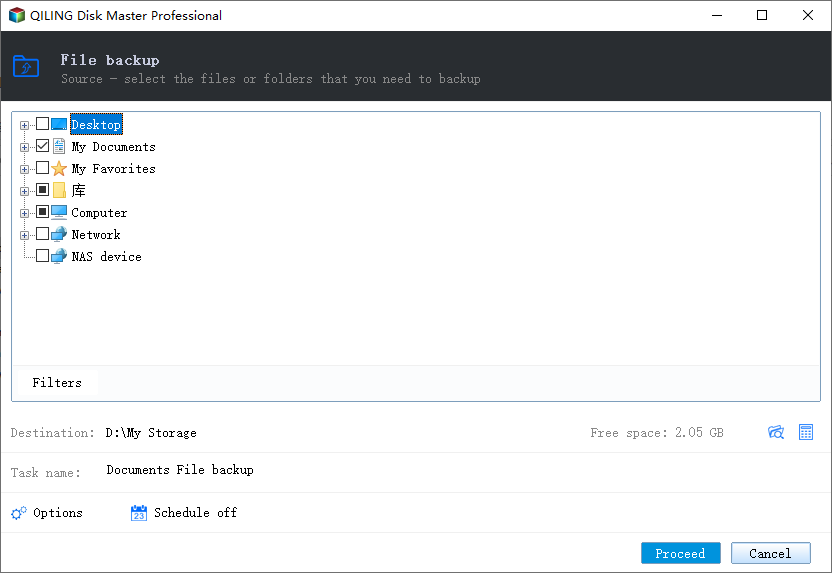
Step 3. Follow the guidance on the screen and choose the place where you want to store the back up.
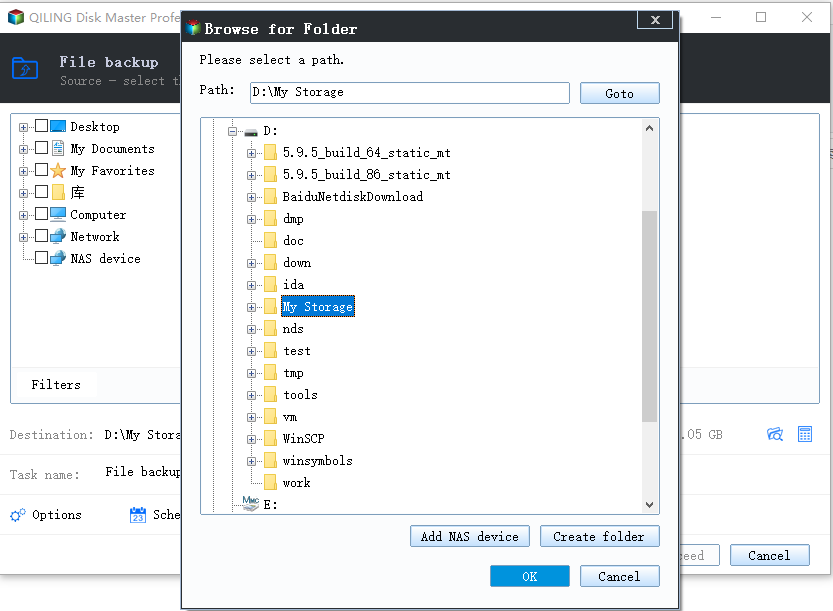
Make sure that the backup is encrypted and set the backup schedule by clicking Options in Backup Options. There are many other customizable options that you can look into.
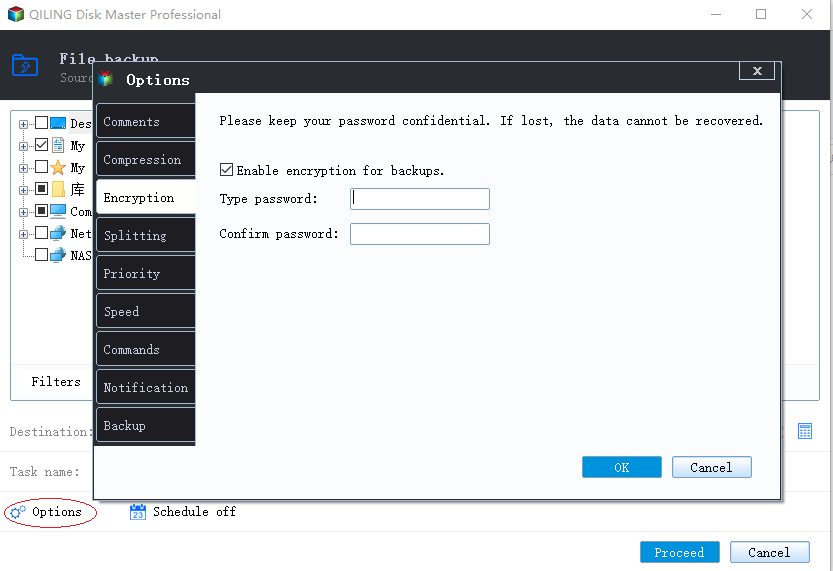
You can also choose to start the backup at a certain time in Backup Scheme by clicking Options.
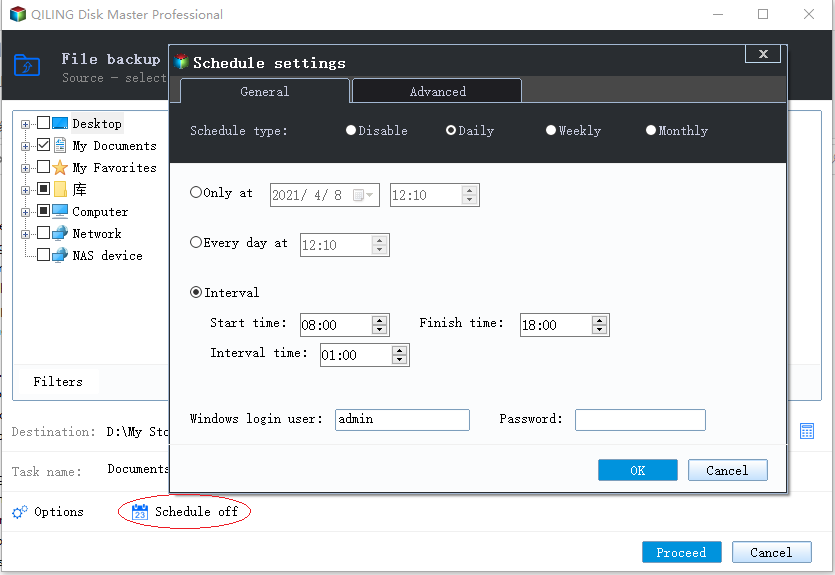
Step 5. You can store the backup file either on your computer, in Qiling's cloud service, or on a network-attached storage device (NAS).
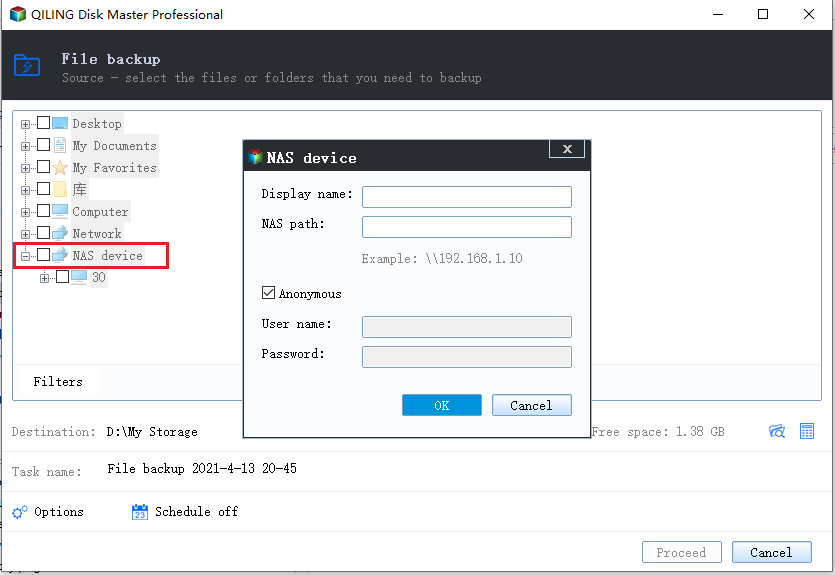
Step 6. Click on Proceed to start a backup. When the backup process is done, it will display as a card on the left-hand side of the screen. A right-click will let you see more about how to handle the backup job in more depth.
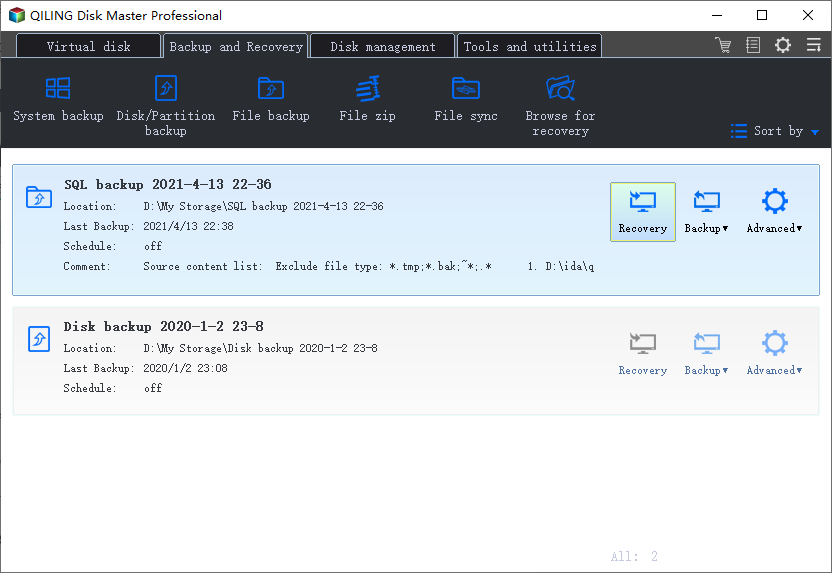
Fix 1. Do Nothing but Wait Until the Installation Completes
As a reminder, Microsoft recommends users wait until the installation completes before taking further action. When your computer shows you the screen of "Getting files ready, " your system may be dealing with some background tasks. It may take some time for your system to finish these jobs. So if you want your computer to boot normally, the first thing you can try is to wait. We advise you to wait no more than 2-3 hours before you cancel.
Fix 2. Disconnect Any Peripherals to Fix the Installation Stuck
Make sure you've disconnected any non-essential hardware and unplug all hard drives other than the C: drive. Yank that external hard drive, disconnect peripherals that aren't necessary, including extra monitors, smart card readers, weird keyboards, whatever. If possible, consider turning off Wi-Fi and plugging into a router with a LAN cable (that worked for me). Then try running the upgrade again.
Fix 3. Delete Problematic Files to Fix Getting Files Ready Error
Another way to resolve getting files ready for installation stuck error is to delete the problematic files and folders. Follow the steps below to get rid of these problematic files.
Step 1. Restart your device, and the windows boot system will appear on the screen. In main menu, select "Troubleshoot" > "Advanced Options" > "Command Prompt".
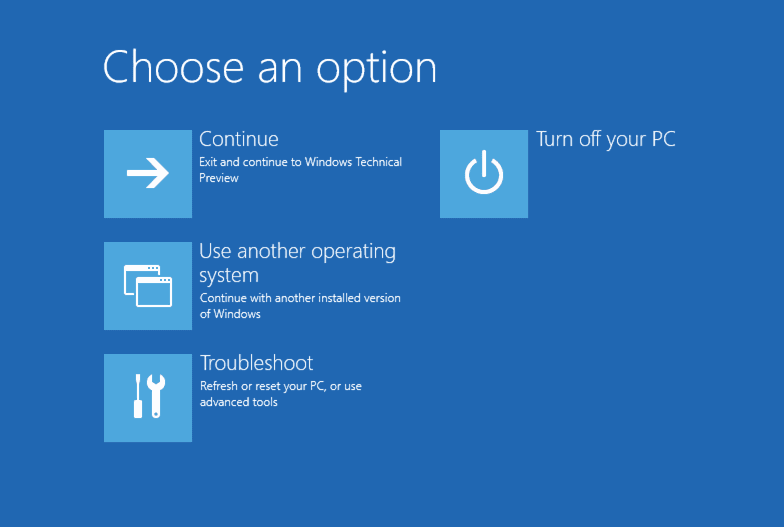
Step 2. In the command box, type C: cd Windows\System32\LogFiles\Srt. SrtTrail.txt. Press Enter to continue.
Step 3. If there appears Boot critical file c:\windows\system32\drivers\vsock.sys is corrupt, track the specific location, and in the command box, type del command to delete the problematic files.

Fix 4. Solve Getting Files Ready for Installation by Entering Safe Mode
Safe mode is a diagnostic mode of a computer operating system (OS). It is intended to help fix most, if not all, problems within an operating system.
Step 1. Hold the Power Button down for five seconds or until the computer shuts down.
Step 2. Press the Power button again to turn it on.
Step 3. The PD should say Windows failed to start or something along those lines.
Step 4. Choose "Advanced Repair Options > Troubleshoot > Advanced Options > Start up Settings".
Step 5. Click "Restart" and choose "Safe Mode" to enter safe mode.
Step 6. Log in and then reboot.
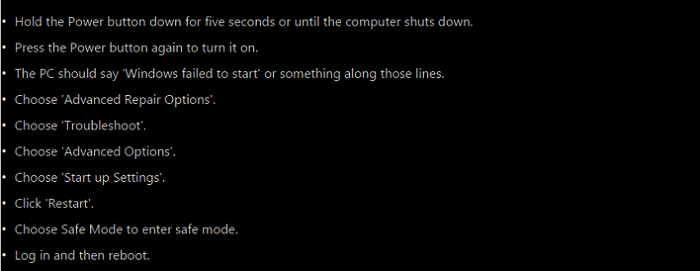
Fix 5. Reset the BIOS to Solve Installation Stuck on Windows 10/8/7
If you still cannot solve your problem, you can try to reset the BIOS. Steps to fix getting files ready for installation stuck by resetting BIOS.
Step 1. Restart your PC and pressing F2/F8/ESC to the boot section to check the boot priority.
Step 2. In case your drive under examination is not marked as your boot drive priority, make sure to mark it as the priority instead of Windows Boot Manager or USB HDD or DVD Rom.
Step 3. Once done, save the changes and exit from BIOS.
Step 4. Reboot the device.
Fix 6. Clean Up Large Files and Junk Files and Do Installation Later
After you have tried these methods, you are suggested to clean up the junk files and then try to clean install Windows 10 later. Do not let Microsoft accomplish the cleaning, which is time-consuming. Put the ongoing upgrading to a halt, and use Qiling clean software to wipe hard drive clean. Download the software and learn how to clean up large files.
Step 1. DOWNLOAD and install Qiling Partition Master Suite for free and launch it on your Windows PC.
On the suite, hover your mouse on "PC Cleaner", click the Download icon to install and launch Qiling CleanGenius.
Step 2. On Qiling CleanGenius, select "Cleanup" on the main screen, and click "Scan" to start scanning.
Step 3. When the scanning process completes, select useless large files and click "Clean" to clean large files.
Step 4. When Qiling CleanGenius completes cleaning the files you choose, click "Done" to finish the process.
Fix 7. Take Your PC to a Microsoft Store Nearby
If none of the methods work for you, bring your PC to Microsoft Store and let the engineer do the installation. This should be the most convenient and effective way to solve your getting files ready for installation gets stuck at 0%, 1%, 10%, or 100% issue.
Conclusion
It is frustrating if you are faced with getting files ready for installation stuck error. Hope these solutions have got you out of the problem. If you still have a problem, try a fresh installation of Windows 10. Or, contact us to get additional help. If your C drive is full, you can increase C drive space with Qiling Partition Master.
Windows 10 Getting Files Ready for Installation Stuck FAQs
In addition to these tips, many people are asking these questions. You can read on to get more information.
How long does it take to wait for getting windows ready?
About 2-3 hours
The system may take some time to complete these tasks depending on the number of programs installed on your PC. Thus, to let your computer boot properly, the first thing you can do is to wait until the system tasks are finished. Usually, it is recommended to wait patiently for about 2-3 hours.
How do you fix Windows Cannot install the required files?
If you are receiving Error 0x8007025D during a clean install, then you need to replace your media, it is corrupt or damaged. Whether it's a CD, DVD, USB, or ISO, you will need to download a new copy from Microsoft using there media creation tool.
Why is getting windows ready taking so long?
When your computer shows displays "Getting Windows ready", your system may be downloading and installing files or dealing with some tasks in the background. It can sometimes take a while for your system to finish these jobs. So if you want your computer to boot normally, the first thing you can try is to wait.
What is the error code 0x8007025D?
Error Code: 0x8007025D shown while trying to clean install windows 10. The error is "Windows cannot install required files. Make sure all files needed for installation are available and restart the installation.
What to do if the computer gets stuck installing updates?
How to fix a stuck Windows 10 update:
- 1. Restart your PC.
- 2. Boot into Safe Mode.
- 3. Perform a System Restore.
- 4. Try a Startup Repair.
- 5. Perform a clean Windows installation
Related Articles
- Fix USB Flash Drive Not Working on Windows 10/7
- How to Recover Deleted Emails from Hotmail
- Fixed: Windows 10 Will Not Update with Error Code 0x80240fff
- Windows 10 Creators Green Screen of Death Fix