How to Recover Virus Infected Files from USB Dirve and Pen Drive
Have you ever been attacked by one or more unknown viruses? If you have such an experience, you will know that a virus attack can result in unexpected data loss on a hard drive, external hard drive, memory card, or USB pen drive.
For users who have no idea how to recover virus infected files from USB, it can be a real disaster! But don't worry! On this page, we will introduce to you two possible solutions to retrieve virus infected files from USB: recover hidden files from virus infected USB pen drive using CMD and recover virus infected files with professional virus attack data recovery software. These solutions should be executed in succession. If the first one doesn't work out, then continue to the second method.
How to Recover Hidden Files from Virus Infected USB Pen Drive Using Command Prompt
When your data is hidden, inaccessible, or lost due to a virus attack on a USB pen drive, your best bet is first trying to use the Command Prompt (cmd) to recover hidden files from virus infected USB. Since it is free and well-understood, cmd is an excellent choice. Now let's see how this works. (I will be using Windows 10 for this demonstration, but the process is largely the same for other OS versions)
Step 1. Plug your USB drive, pen drive, or memory card into your computer
Step 2. Go to the start menu, type in cmd in the search bar hit enter. You'll then see something named "cmd.exe" under a list of programs.
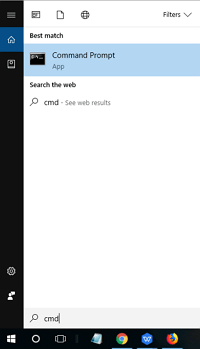
Step 3. Click "cmd. exe" and then you will be directed to the Windows command line that allows you to recover virus-infected files.
Step 4. Type attrib -h -r -s /s /d *.* and hit Enter.
Windows will then start to find the virus-infected and hidden files on the external hard drive, memory card, or USB drive. After the process finishes, navigate to your disk or card and check if you can see all of the previously virus-infected files.
If YES, congratulations! But if not, don't despair. You have another option. Just try a third-party data recovery software in Solution 2!
How to Recover Virus Infected Files from USB with Qiling Virus Attack Data Recovery Software
When you fail to recover hidden files from virus infected USB using cmd, Qiling hard drive data recovery software comes to solve your problem. This professional recovery software supports restoring files for all storage devices, including USB, pen drive, SD card, HDD, SSD, emptied Recycle Bin, and more.
With its powerful file recovery utility, you can effectively recover virus infected files in various types. What's more, it still can repair corrupted photos, videos, and documents if a virus corrupts your files. Follow the step-by-step tutorial below to start recovering files from a virus-infected USB drive.
Step 1. Select file types
Launch Deep Data Recovery. Select file types and click "Next" to start.
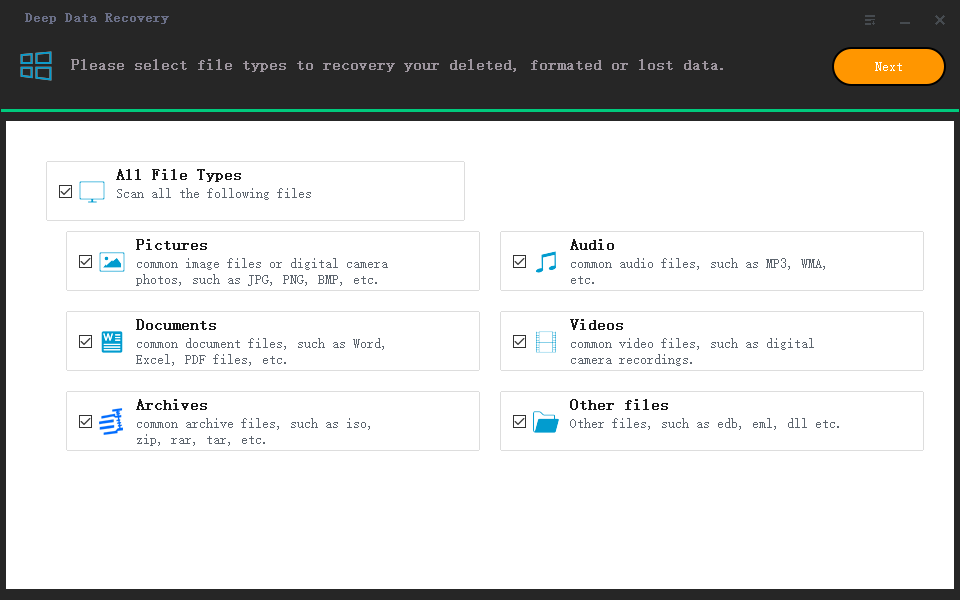
Step 2. Select the virus infected drive to scan
Run Qiling virus file recovery software on your Windows PC. Select the disk attacked by the virus to scan for lost or hidden files. Note that:
- If it's an HDD where files were hidden or deleted by virus, it's better to install the software on a different volume or an external USB drive to avoid data overwriting.
- If the infected device is an external hard drive, flash drive or memory card, it doesn't matter to install the software on the local drive of the computer.
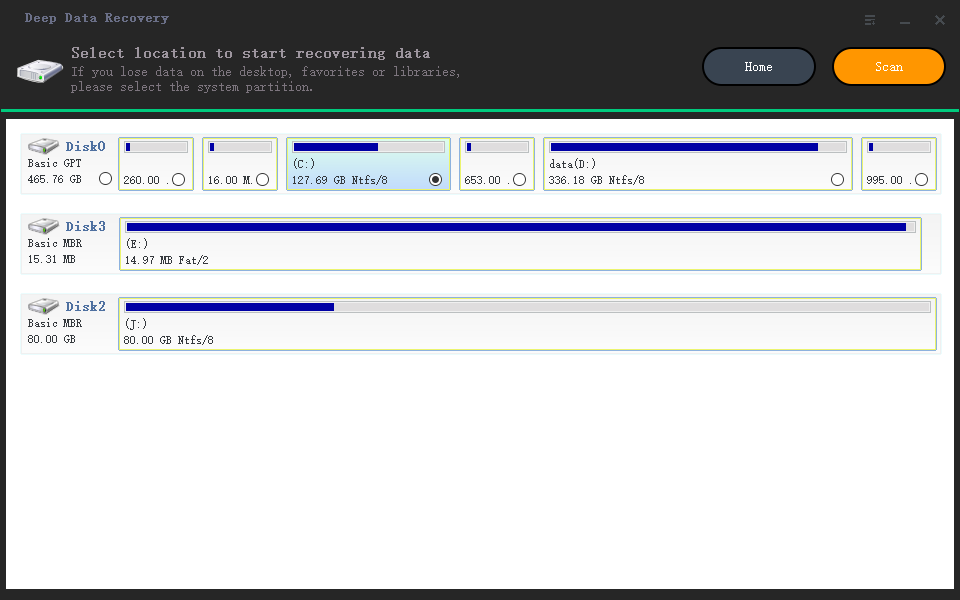
Step 3. Check all scanned results
Deep Data Recovery will immediately start a scan process to find your deleted or hidden files on the virus infected hard drive. To quickly locate the wanted files, you can use the Filter or type grouping feature to display only the pictures, videos, documents, emails, etc.
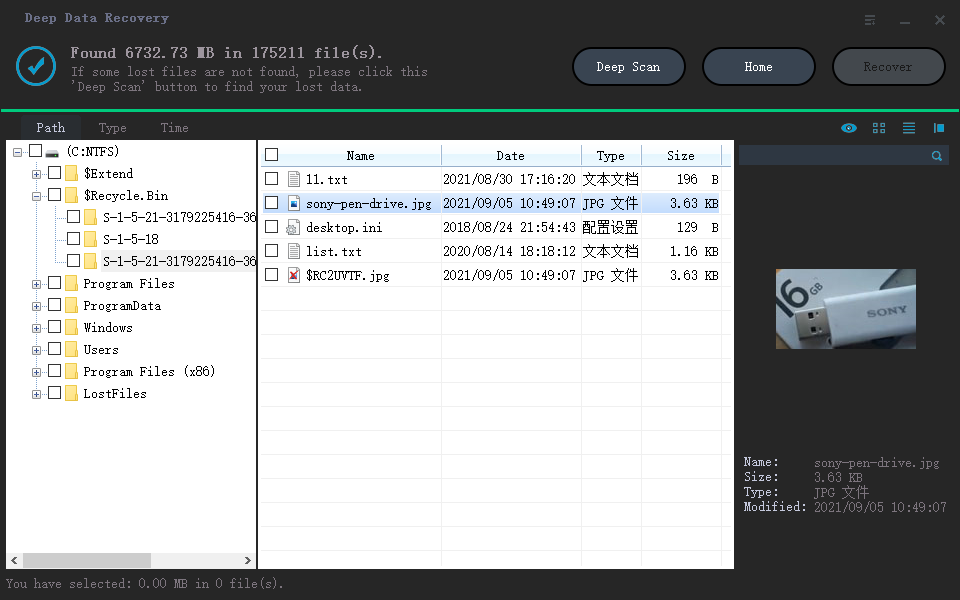
Step 4. Preview and recover deleted/hidden files
When the process finishes, you can preview the scanned files. Select the files you want and click the "Recover" button. You should save restored files to another secure location on your computer or storage device, not where they were lost.
Recover Virus Infected Files FAQs
Check more guides on how to recover virus infected files from USB flash drive, pen drive, and computer.
1. How show hidden files from virus infection in pen drive?
To recover hidden files from virus infected USB pen drive, you can use the two solutions in this article, one is using the attrib command lines and the other is applying a professional virus file recovery tool to recover infected files.
2. How can I recover files from virus infected USB?
Step 1. Go to the Start menu and type cmd in a search box and press Enter.
Step 2. Click cmd. exe and then you will be directed to the Windows command line.
Step 3. Type attrib -h -r -s /s /d G:\*. * (Replace G with your drive letter) to recover virus infected files.
3. How do I recover hidden files on my USB?
You can view and retrieve hidden files from USB In the File Explorer options. select View, click Hidden files and folders, and click on Show hidden files, folders, and drives. Click Apply, then OK. This operation will make your hidden files visible on the USB drive.
4.. How can I remove virus from my USB without deleting files?
You can remove virus from USB pen drive without losing data in the following way.
Step 1. In the Search box, type cmd to open the command prompt.
Step 2. Now, type your flash drive letter (for example J) followed with colon i.e. F:
Step 3. Type attrib -r -a -s -h *. * and press enter.
Related Articles
- How to Change Your Gmail Password on PC/iPhone/Android
- How to Recover Deleted or Lost PS4 Game Files from PS4 Hard Drive
- How to Recover Files After Factory Reset Windows 10/11
- How to Recover OBS Recording Deleted, Crashed and Corrupted