Reset and Recover Instagram Password Without Email
Why Am I Being Asked to Reset My Instagram Password
You may have experienced a situation where you were suddenly required to change the password by Instagram, or it just reminds you to change the entry code on a regular basis. Why could this happen? You may come across this situation when IG has detected that your account is in danger. Therefore, for security reasons, it may try to protect your account by locking it temporarily and asking you to change your password in the following situations:
- Your devices have been hacked.
- Your Instagram account has been hacked.
- Your Instagram has not been used for a relatively long time.
- The uploaded posts/pictures/videos have violated the Instagram policy.
- Your Instagram account has been logged in multiple devices simultaneously.
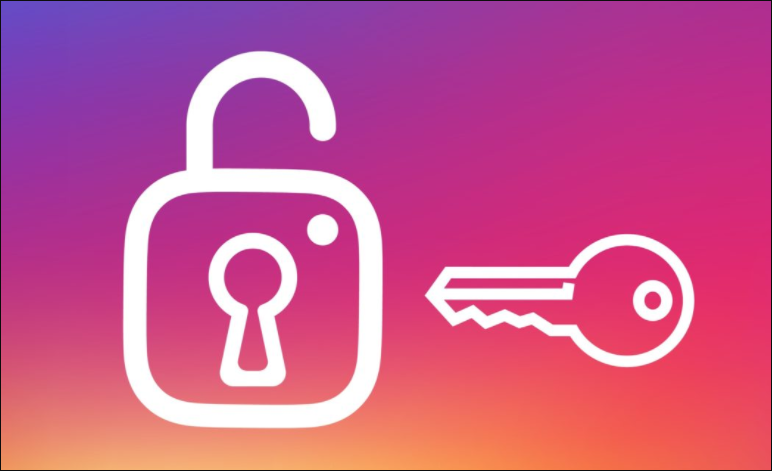
How to Reset Instagram Password Without Email on Mobile
Generally, when you are required to change your IG password, you can use different ways to achieve this, such as sending a link to an email or text message on your mobile device. But what else could you do when you have not registered an IG account with your phone number or the email is not accessible? The methods below may help deal with this kind of problem.
1. Reset Instagram password with Facebook account
When you have no access to both the phone number and email, try to reset the Instagram password with your Facebook account.
Step 1. Open Instagram and enter the login page.
Step 2. Click "Log in with Facebook" and reset the password.
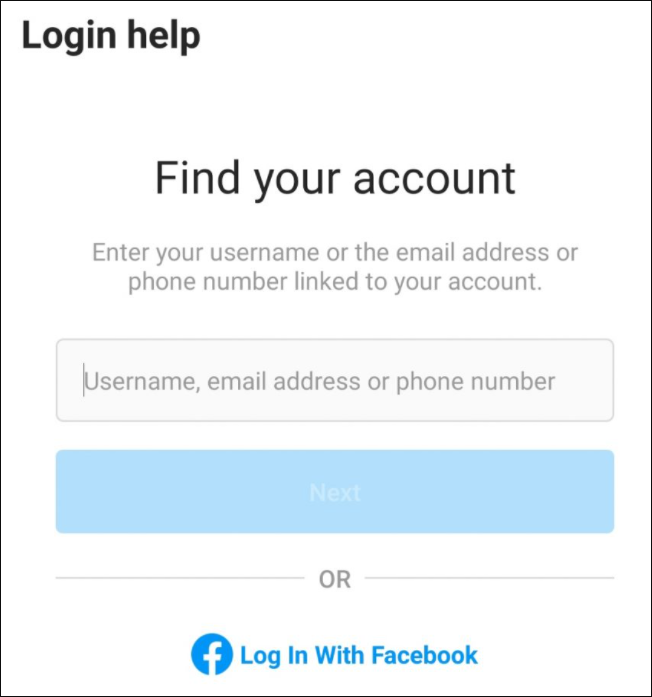
2. Reset Instagram password without a Facebook email and only with a phone number
If you don't have a Facebook account, you are also allowed to log in and change your IG password by using the phone number.
Step 1. Enter the login page of Instagram and select "Help me sign in".
Step 2. Enter the phone number that was used to register the IG account.
Step 3. Open the login link sent to you via text.
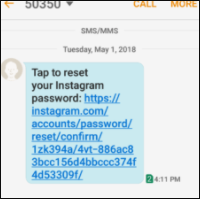
3. Reset Instagram password with no access to email/Facebook/phone number
What if you have no access to email, Facebook, and a phone number? Can you still reset the Instagram password? No worries, there is still a method that can be used.
Step 1. Copy email address "support@idiskhome.com" and launch Gmail.
Step 2. Send a request to this email to describe that you wish to reset your IG password without access to email, Facebook, and phone number.
Step 3. Wait for Instagram to send you a password recovery email and ID request.
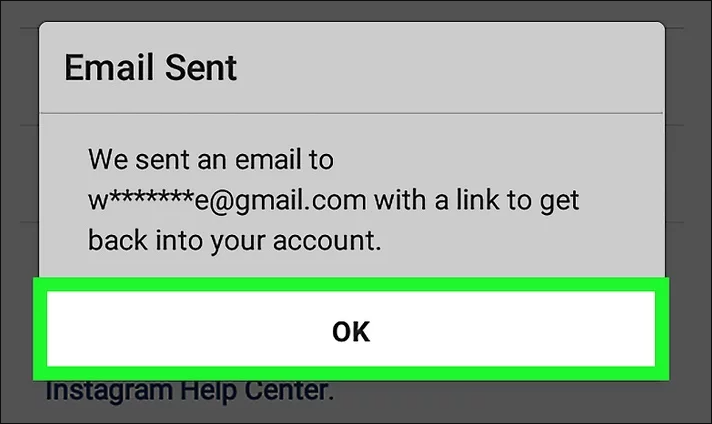
How to Reset Instagram Password Without Email on PC
Apart from recovering the Instagram password on your mobile devices, resetting the password on your PC when you have no access to your email may be another wise choice. The following methods will help you learn how to recover the IG password on your PC without having access to email.
Resetting your Instagram password by acting from a PC can be pretty easy. You can launch the web page of Instagram on your computer and follow the instructions below to reset your IG password.
Step 1. Launch the Instagram website in a web browser and click "Account".
Step 2. Click "Profile" > Select "Edit Profile".
Step 3. Click "Change Password" in the pop-up window and enter the new password and confirm it.
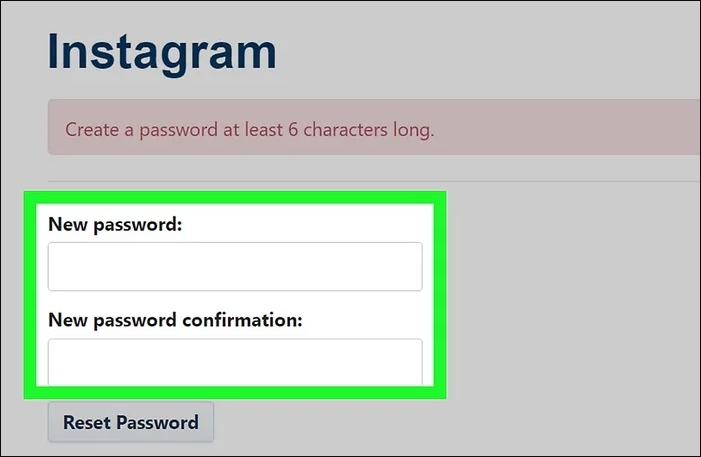
Bonus Tip - Recover Instagram Password with Software
If you have saved your password in personal files and documents on your computer, you may recover it quickly with the help of the Deep Data Recovery.
Qiling data recovery software has been highly praised by its users for its excellent performance in recovering various file types, including documents, graphics, videos, audio, emails, and other file types like ZIP, RAR, SIT, etc.
If you have downloaded this efficient software and saved your Instagram password on your computer, there's no worry about the password recovery or resetting problem.
Detailed steps for recovering your Instagram password with this software on your PC are presented below.
Step 1. Launch Deep Data Recovery in Windows 11/10/8/7. Select file types and click "Next" to start.
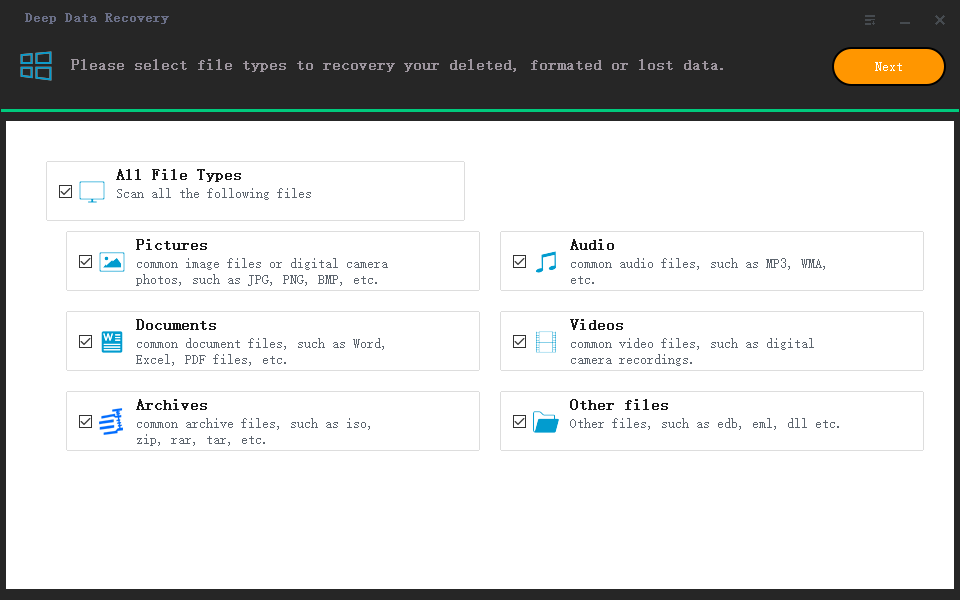
Step 2. Choose the place where you lost data. Then, click "Scan".
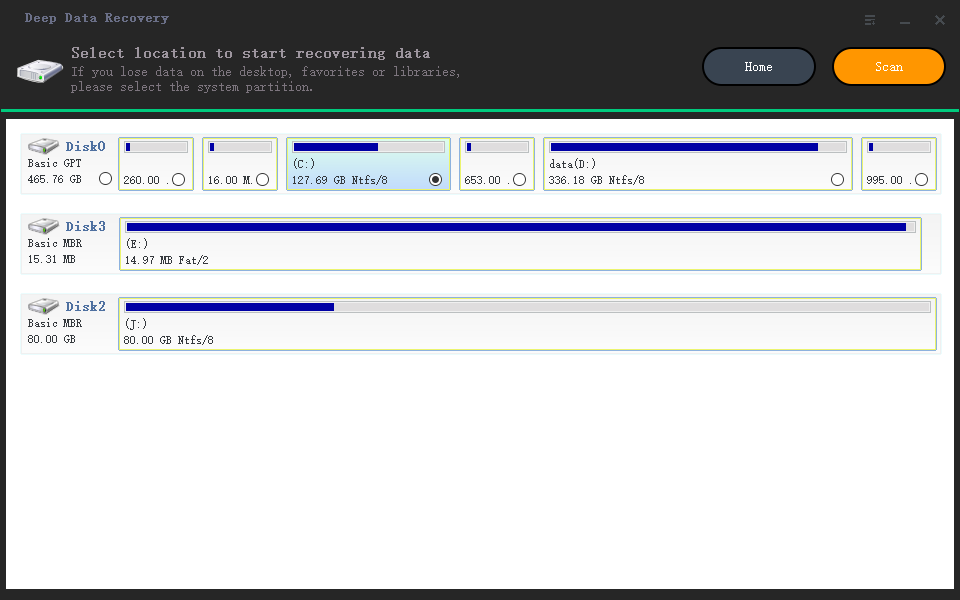
Step 3. After the scan, use the file format filter on the left or upper right corner to find the files you need. Then, you can click the "Preview" button or double-click a file to preview its content.
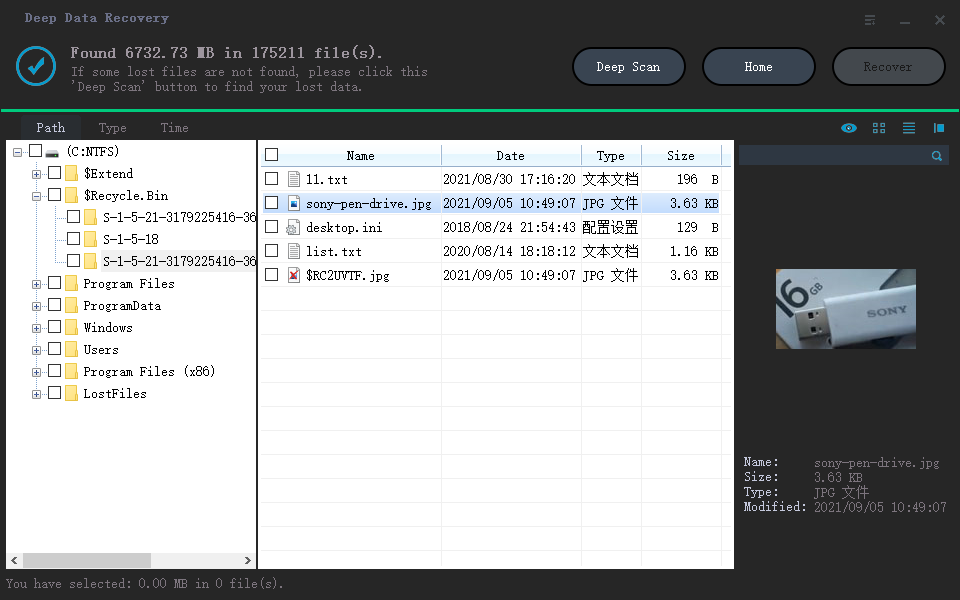
Step 4. Click the checkbox next to the file and click "Recover" to get back the lost data to a secure place.
Conclusion
Keep in mind that even though you have no access to your email, phone number, or Facebook, you can still reset the Instagram password on both your mobile devices and computer through the methods above. To make the Instagram password recovery or reset easier, it is highly recommended that you save the password in a personal place on your PC and try Qiling data recovery software.
Related Articles
- Free Download | Undelete Files with Windows Undelete Software
- Cerber Ransomware Decrption Tool: Decrypt/Restore .cerber Encrypted Files
- Download Free Online Micro SD Card Data Recovery Software
- Recuva Recovered Files Unreadable and Can't Open [SOLVED]