Is exFAT The Same As FAT32 Format? Everything You Need to Know
| Workable Solutions | Step-by-step Troubleshooting |
|---|---|
| How to Format or Convert exFAT to FAT32 | Method 1: Using Qiling Partition Master; Method 2: Using Windows Tool on CMD...Full steps |
| How to Format or Convert FAT32 to exFAT | Step 1: Press the Start menu, and type CMD to bring up the Command Prompt...Full steps |
Is exFAT The Same As FAT32 format?
There are many file formats used in Windows, and FAT32 emerged as a popular format in the long run but has its limitation regarding the size of files. Then comes the exFat, and there is a considerable difference between them.
The exFAT (Extensible File Allocation Table)) is more advanced and superior to FAT32 (File Allocation Table 32), supported by more devices and OS, and it's the best solution for removable devices and flash drives.
So no, exFAT is not the same as FAT32 and was introduced as a replacement for FAT32. The most significant advantage of using exFAT is that there are practically no limitations on partition size, whereas FAT32 supports files up to 4GB and partition size is 8TB at the max.
Should I Use exFAT or FAT32?
It is clear that exFAT is better than FAT32, but when it comes to using it depends on your use case. exFAT works across platforms, offering better speed and supporting large-size formats.
Comparison between exFAT and FAT32: ExFAT
| FAT32 | exFAT |
|---|---|
| Best suited for small drives. | Works well on large drives. |
| Maximum file size 4 GB and partition size 8 TB. | No limit on file size, and partition size. |
| FAT32 is an older type of file system introduced in Windows 95. | exFAT replaces FAT32, and supports cross-platform scenarios. |
| Better compatibility | Not used often. |
Which format should you use? It will depend on the purpose.
- If you are sure that you won't be copying or moving files larger than 4GB, Fat 32 is the way to go.
- On the other hand, if you need to deal with a large file, then use exFAT.
- On similar lines, small storage like SD Card and USB go better with FAT32, while external hard drives can use exFAT.
- There is another reason to use exFAT—Cross-Platform support. If you need to copy files between platforms, it is better to use it.
How to Format or Convert exFAT to FAT32?
It is possible to convert one format into another. For example, if you want to convert the exFAT to FAT32, there are two ways of doing this. The first option is to use the Qiling Partition Master software, and the second is to use Windows built-in tool.
- Notice:
- No matter which tool you use to convert, make sure to back up the data from the drive.
- Once the process is complete, you can copy the data back to the converted drive or partition.
Method 1: Using Qiling Partition Master
Qiling Partition Master simplifies the whole process, making the formatting device as easy as 1-2-3. You can just download this software and apply it to format your device from exFAT to FAT32 in only a few clicks:
Step 1. Launch Qiling Partition Master, right-click the partition you intend to format and choose "Format".
Step 2. In the new window, enter the Partition label, choose the FAT32/EXT2/EXT3/EXT4 file system, and set the cluster size according to your needs, then click "Proceed".
Step 3. Then you will see a warning window, click "OK" in it to start formatting the partition to FAT32/EXT2/EXT3/EXT4.
The best part of using the software compared to the command tools is that you are likely to make fewer mistakes, resulting in data loss. So make sure always to take a backup.
Method 2: Using Windows Tool on CMD
Diskpart is a built-in tool in Windows that allows to manage and format partitions and partition Data. You can use an administrator account to execute it.
Step 1. Open Run prompt using Win + R and type CMD. Then use Shift + Enter to open the command prompt with admin permission.
Step 2. Type diskpart, and press the Enter key to launch the tool.
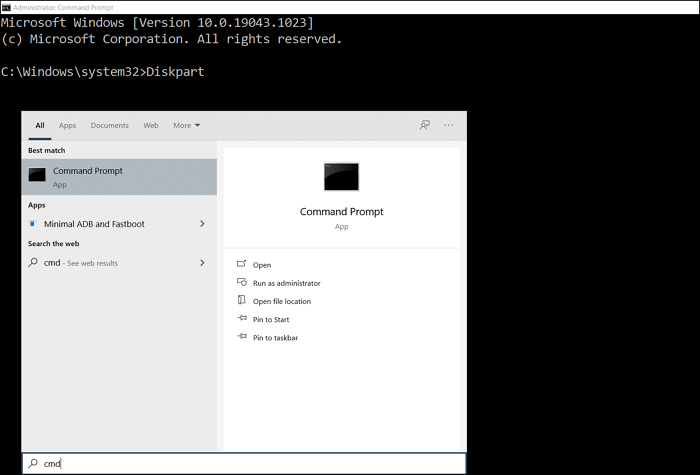
Step 3. Once established, type the following command one after the other. For example, here, X is a number and the drive you want to format.
- list disk
- select disk 2
- list partition
- select partition 2
- format fs=fat32 quick
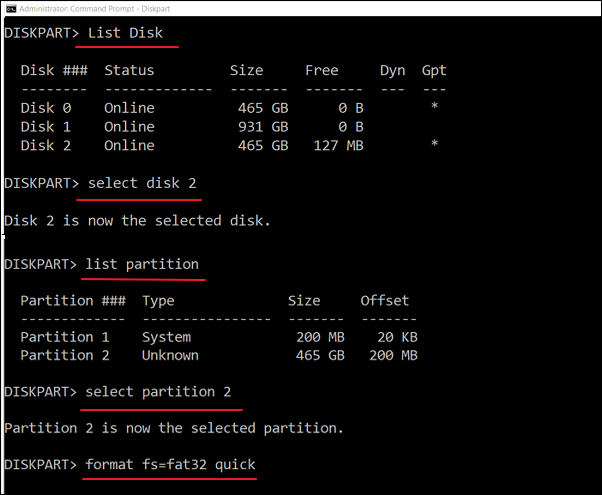
Once the process is complete, right-click on the drive and select properties to check the format type.
How to Format or Convert FAT32 to exFAT
Similar to how we converted exFAT to FAT32, the reverse can be achieved. Using the same Windows Diskpart tool on Command Prompt, you can format FAT32 to exFAT.
Step 1: Press the Start menu, and type CMD to bring up the Command Prompt. Mouse over it and choose to run as administrator.
Step 2: Type Diskpart and press Enter to launch the disk management tool.
Step 3: Execute the following commands to convert:
- list disk
- select disk 1
- list partition
- select partition 2
- format fs=exfat quick
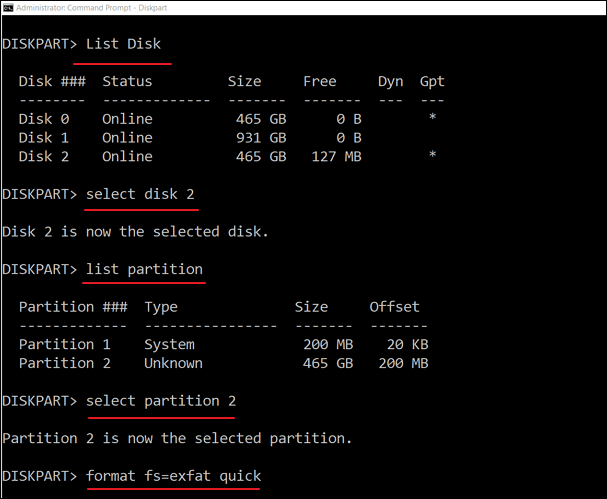
Check the driver properties, and you should notice that it is now FAT32.
What's more, there are many other ways avalible to format a drive to FAT32. Check the video guide here.
exFAT Is Not The Same as FAT32, Set the Right Format for Your Devices
Now that you know about both the formats, the primary difference between exFAT and FAT32 is that exFAT is primarily used on SD cards, large flash drives, and some external hard drives.
- exFat should be your preferred choice if you want to transfer large-size files and make them work on almost every platform.
- Due to FAT32's 4GB limitation, it is only used on USB-like devices. Fat32 is a bit limited in functionality.
- However, if you are using a portable drive, you should go for fat32 because it directly supports portable drives.
Related Articles
- [Top 5] Best USB Format Tool | USB Formatter
- How to Improve SSD Performance in Windows 11 [Step-by-Step]
- What Allocation Unit Size Should I Use for FAT32
- How to Remove SD Card Notification in Samsung S7/S7 Edge