Fix "Disk Already Contains the Maximum Number of Partitions" Error [Step-by-Step Guide]
Key Takeaway:
1. This article elaborates on how to fix the "disk already contains maximum number of partitions" error and provides three efficient ways to help.
2. This article introduces an easy-to-use tool to solve the "disk already contains the maximum number of partitions" error.
Do you know why you meet the "disk already contains the maximum number of partitions" error? Or Do you know how to remove this error? Don't worry! This article will help you remove this error. But first, we need to figure out what causes this error.
What Causes "Disk Already Contains the Maximum Number of Partitions" Error
When you create a new volume using Windows built-in tools Disk Management, Windows may send a warning message to you. "You cannot create a new volume in this unallocated space because the disk already contains the maximum number of partitions".
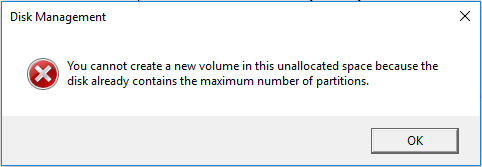
But what causes this error? Continue to learn.
Cause: MBR disk
Generally, this error occurs on MBR disks. However, what is the maximum number of partitions that can be created on an MBR (Master Boot Record)hard disk? MBR disk is different from a GPT disk in the partition number limit. You can only create four primary or three primary partitions plus one extended partition. However, if the partition number has reached the maximum limit, you will encounter the problem of creating the maximum number of partitions.
If you are interested in the difference between MBR and GPT, click the link below to help.
However, how can you fix the disk partition maximum number error? This article provides three ways to help you remove this error.
Fix "Disk Already Contains the Maximum Number of Partitions" Error - 3 Ways
Removing this error can be very easy as long as you know a professional disk management tool, Qiling Partition Master Free. This article will give you three ways to fix the disk partition maximum number error.
Fix 1. Convert MBR Disk to GPT
Fix 2. Convert Primary Partition to Logical
Fix 3. Shrink the Logical Partition to Create a New Partition
Happily, once you have Qiling Partition Master installed on your computer, you can easily use the three methods mentioned above. There are some key features of Qiling Partition Master.
Qiling Partition Master
- Extend MBR partition
- Repair or rebuild MBR
- Initialize disk to MBR or GPT
- Set partition style as MBR or GPT
- Convert MBR to GPT without data loss for Windows 11 upgrade
- Create/delete/resize/move partitions on (external) hard drives
Well, download it, and let's start with the first way and learn how to use Qiling Partition Master to convert MBR to GPT.
Fix 1. Convert MBR Disk to GPT
The most common way of fixing this error is to convert MBR to GPT format. You don't need to worry since it is easy with the help of Qiling Partition Master. Now, download this tool and follow the guide below.
Fix 2. Convert Primary Partition to Logical
How to successfully convert a primary partition into a logical partition of a new extended partition? Don't worry. You can also seek help from Qiling Partition Master to learn more about its powerful features. If you don't understand the detailed operation, please follow the step-by-step guide below.
Step 1. Download and run Qiling Partition Master and go to Partition Manager.
Step 2. Right-click the partition you want to convert and click "Advanced", choose the convert option:
- 1. Primary to Logical
- 2. Logical to Primary
Fix 3. Shrink the Logical Partition to Create a New Partition
In addition, there is another solution. If you do not want to convert your disk, you can create a new one by shrinking the logical partition. Qiling Partition Master can help you shrink the partition, and you can create a new partition with simple clicks with its help.
Step 1: Locate and select target partition to shrink
Go to the Partition Manager section, right-click on the partition that you want to shrink and select "Resize/Move".
Step 2: Adjust to shrink partition
Use your mouse to drag the end of the target partition to shrink partition space.
You can also adjust the partition size box to shrink the target partition. Once done.
Step 3: Execute operation
Click the "Proceed" button to keep all changes.
After shrinking the partition, you can get some unallocated space. Therefore, you can create a new partition based on the unallocated space. Now, follow the video below to try.
Conclusion
Can't create partitions from unallocated space because the disc already contains the maximum number of partitions? This article shows you three solutions for this error. Once you have downloaded and installed Qiling Partition Master, it is easy to implement them. The next section shows you some frequently asked questions about this topic and I hope these questions can help.
You may also like:
FAQs About Disk Already Contains Maximum Number of Partitions
Do you know how to fix the "disk already contains the maximum number of partitions" error? Here, I list some other questions for you. Continue to read if you are interested.
1. What is the maximum number of primary partitions that can be created on a hard disk?
In general, if your disc is an MBR, you can create up to 4 primary partitions. Or you can create three primary partitions and one extended partition to accommodate logical drives. If your disk is a GPT, you can have up to 128 partitions without distinguishing between "primary" and "logical" partitions. By default, all partitions on a GPT disk are primary partitions.
2. What is the maximum number of partitions a GPT disk can have?
128 partitions. The space that is reserved for partition entries in the GPT disk limits the number of partitions.
3. Can you have more than four partitions?
Yes, GPT disk allows you to create 128 partitions, while MBR allows you to create three primary and one extended partition. And you can create as many logical partitions as you want if you have enough free space.
Related Articles
- How Do I Securely Erase Hard Drive/SSD, Wipe Confidential Data? Your Reliable Guide Is Here
- Fixed: Windows Could Not Format A Partition on Disk 0 (Error Code 0x80070057)
- Extend System Drive but Recovery Partition is in the Way Windows 11/10/8/7
- [Easy to Go] How to Change Partition Type ID in Windows 10/8/7 Computer and Laptop