(2022)Wipe and Clean Seagate External Hard Drive Safely on Windows and Mac
Like me, I'm sure you use a Seagate external hard drive to store critical business data, resumes, academic records, pictures, videos, etc. When you're working from home due to COVID-19 and need to copy data, or you're running slow on laptop space, this portable device is a great way to expand storage space or transfer data. If you plan to sell or give it away, wiping and cleaning sensitive information turns a necessary step. Most users would try deleting and formatting. But can it protect your data from prying eyes?
Delete and format only make your data invisible to the system. So it can not erase data permanently. Once anyone gets your Seagate drive, data can be recovered by data recovery software. Therefore, you need to take other professional solutions to wipe and clean Seagate external hard drive on Windows and Mac.
Check solutions to Wipe Seagate External Hard Drive:
| Situations | Workable Solutions |
|---|---|
| How to Wipe and Clean Seagate External Hard Drive on Windows |
1 - Use Seagate Instant Secure Erase to Erase Drive...Full steps 2 - Run Secure Software to Clean Seagate Drive...Full steps |
| How Do I Wipe My Seagate External Hard Drive Mac | For Mac devices, there is a built-in tool to erase the targeted device......Full steps |
How to Wipe and Clean Seagate External Hard Drive on Windows
Let's start with Windows computers. Here you can try a Seagate built-in tool and AI-assisted wiping software.
1 - Use Seagate Instant Secure Erase to Erase Drive
Available: Windows 7, 8, XP, Vista.
Seagate Instant Secure Erase (ISE) encrypts the data on the drive by resetting the device to factory settings and changing the encryption key. After using that, all stored information is permanently unreadable.
Preparation of performing Seagate Instant Secure:
1. To use Seagate Instant Secure Erase, you must have a Seagate Self-Encrypting Drive with or without FIPS validation.
2. Download SeaTools for Windows . Go to Downloads tab > Select SeaTools (Windows).
3. Laptop - A SATA-to-USB cable; or internal SATA-to-SATA connector.
4. Make sure your Windows version is Windows 7, 8, XP, Vista. Want to perform erasure functions on Windows 10 and Windows 11? Check method 2.
Further process: How to Erase Seagate External Hard Drive
Step 1. Unplug drive from system, then connect to the computer by SATA-to-USB.
Step 2. Install and run Seagate for Windows program.
Step 3. After opening the SeaTools, you can see the erasable drive. Select the targeted drive.
- Notice:
- Be cautious to select the tight drive because you make all data unreadable. Generally, Seagate won't allow erasing boot and primary drive.
Step 4. Choose Basic Tests and scroll to Advanced Tests. A warning window will pop up and ask you to press F8 to confirm.
Step 5. Select the SED Crypto Erase from the Advanced Tests menu. Then the SED Crypto Erase dialog will pop up. Find the 32-character PSID number at the top of the drive label. Enter it, then press F8 to start the SED Crypto Erase.
Your Seagate external hard drive has been reset to factory settings, and all stored data will be completely unreadable.
2 - Run Secure Software to Clean Seagate Drive
Available: Windows 11/10/8.1/8/7.
There is no need for a FIPS Validation drive and support more Windows versions; Qiling Disk Master is designed to instantly erase your data on the internal and external hard drive, USB, and SD card. Once wipe is completed, data recovery software fails to restore your data.
Trusted Wipe Methods
The safe and clean algorithms for different needs - running software to erase multiple disks simultaneously; erase a disk with OS; clean a disk without OS; erase c drive, etc. Unprofessional data destruction software may hurt your computer, so we recommend using this professional tool.
Extra Function - Shred Files or Folders
In addition, to drive erasing, there will be files that you want to delete every day in work and study. If sensitive information is involved, it is not safe to put it in the desktop trash bin. You can use the file shredding function to erase data permanently.
Get a free trial of Qiling Disk Master:
Steps to Wipe and Clean Seagate External Hard Drive:
Step 1. Open Qiling Disk Master and then select "Wipe Disk".
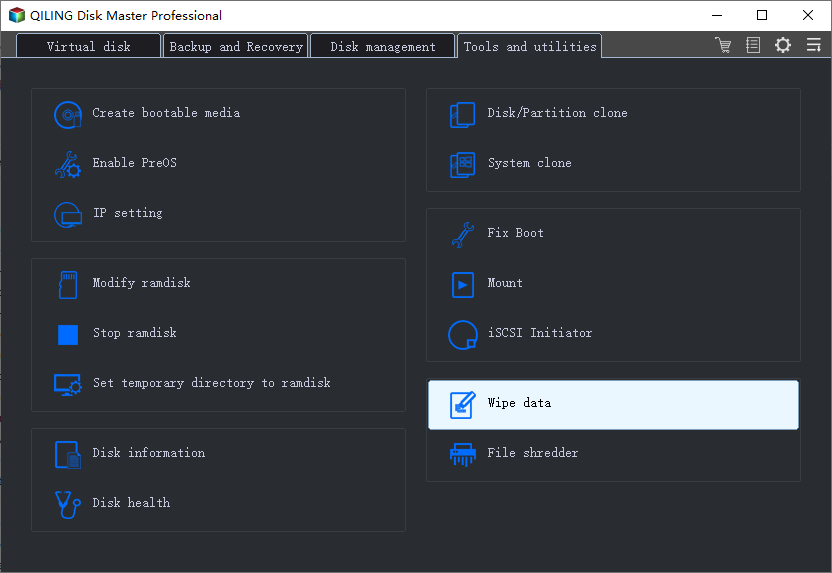
Step 2. Choose the external (Or USB, SD, Memory) hard drive to wipe.
Important: Make sure you have chosen the targeted external disk. The data is irrecoverable.
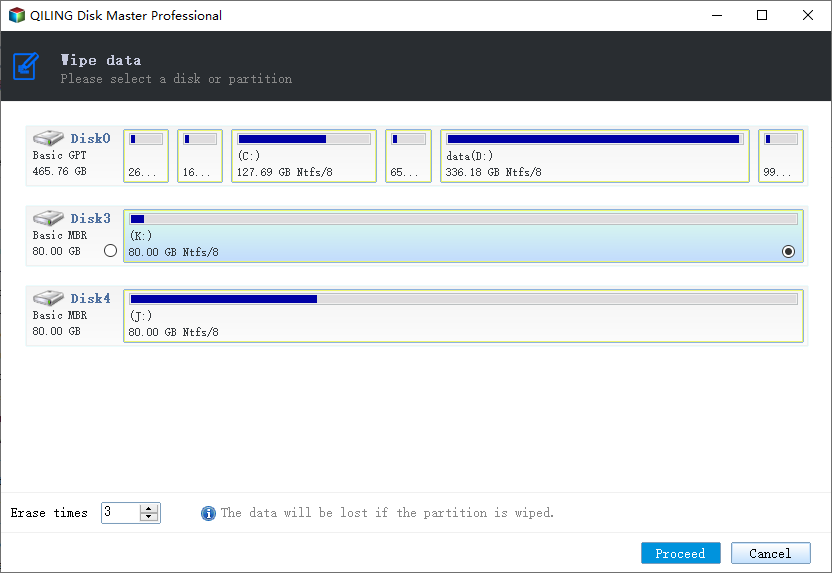
Step 3. Choose the proper wiping method based on the security level and wipe speed.
Step 4. Confirm the Warning message and then select "Proceed".
Step 5. Wait for the wiping process to complete.
How Do I Wipe My Seagate External Hard Drive Mac
For Mac devices, there is a built-in tool to erase the targeted device.
Steps - Wipe Drive Data on Mac
Step 1. Connect the Seagate storage device to the Mac computer.
Step 2. Go to the Finder menu bar. Choose Go > Utilities.
Step 3. In the utility folder, scroll to find Disk Utility. Open it, and your storage device will be shown on the left side under the External column.
Step 4. Select Seagate external hard drive.
Step 5. Click the Erase button on the right side.
Step 6. Enter your volume name and choose a format.
Step 7. Click Erase and confirm your choice.
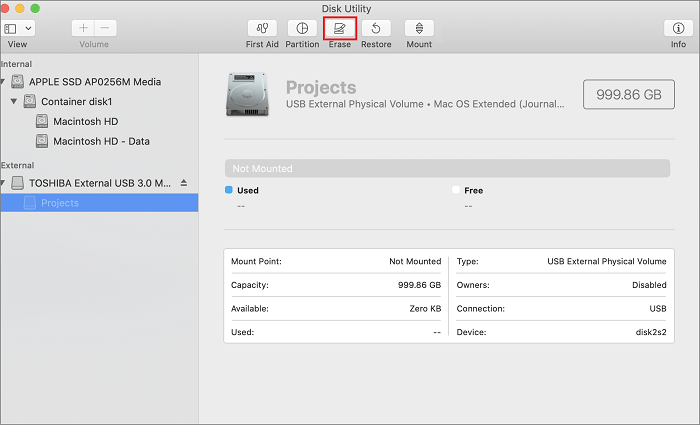
Final Words
Try the above-stated solutions? SED and data destruction software are reliable ways to clean data (avoid data leakage). Before running those programs, please check your Windows version, then select it.
Related Articles
- How to Securely Erase SD Card? 2022 Full Guide
- How Do I Make Deleted Data Unrecoverable in 2022
- Is It Safe to Sell Used Hard Drives? Your Must-Do Tips Are Here
- How to Destroy Old Hard Drives
The massive volumes of sensitive data that most regular computer users retain on their hard drives are never realised. You should know how to trash an old hard disc if you own a computer. Many people throw caution to the wind when it comes to getting rid of old hard drives.