How to Repair Bad Sectors on External Hard Drive Mac Without Losing Data
| Fix Bad Sectors on Mac | Full Guide |
|---|---|
| 1. Repair Bad Sector with First Aid | Connect your external hard drive to Mac Go to the macOS Utilities window...Full steps |
| 2. Replace Failing Hard Drive | Connect both HDDs to Mac to get started Navigate to Applications > Utilities > Disk Utility...Full steps |
Is "bad sector" horrifying? After you got a general view of what bad sectors are, and the consequence bad sectors brought to you, the answer should be clear - Bad sectors, the less the better. So here we go, if you're trying to find ways to repair bad sectors on an external hard drive on Mac without losing important data, this page's information is quite useful for you.
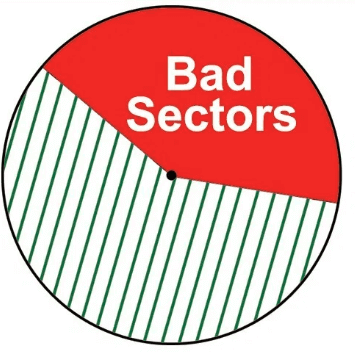
What Are Bad Sectors?
Wiki - "A bad sector in computing is a disk sector on a disk storage unit that is permanently damaged. Upon taking damage, all information stored on that sector is lost. When a bad sector is found and marked, the operating system skips it in the future."
We can infer from the definition that, when a drive develops bad sectors, it's put in danger to an imminent failure and permanent data loss.
When should you raise attention to the bad sectors? Since the operating system can skip the bad sectors to run normally, there is no need to worry once bad sectors were found. However, if the bad sectors keep growing and start to freeze the operating system, it's time to take prompt measures to correct some. It's inevitable for any hard drive to accumulate bad sectors, in fact, so it's important to know how to minimize the chance to produce bad sectors and maintain a hard drive's health in daily use.
Two types of bad sectors you should know...
- Physically damaged bad sectors (Hard bad sectors): You can do nothing to repair bad sectors caused by physical damage. For example, scratches on a drive's surface; heavy dust ruins the core components in the sealed area; hard drive collapse damages the rotating parts.
- Logically damaged bad sectors (Soft bad sectors): Most of the bad sectors caused by logical errors are fixable. What're they? Usually a sudden power off when data is writing to the disk; virus/malware attacks.
How to Identify Bad Sectors on Mac?
First, you can judge by the symptoms.
Though the risk is there, there is no need to check for bad sectors unless the drive is apparently not functioning well, like being unable to read or write to certain sectors, or the operating system freezes a lot.
Second, use professional software for an automatic check.
Otherwise, you can rely on some third-party software to check hard drive health, including bad sectors on Mac. The most reliable one we found is #Setapp#.
How to Recover Data from Bad Sectors on Mac
Sooner or later, when bad sectors are accumulating, the most direct impact will strike force data. Its high time to begin data recovery on bad sectors, especially since no real-time backup is available. Since data on an external HDD with too many bad sectors is usually inaccessible, you cannot open it in a regular way. Luckily, Deep Data Recovery for Mac is able to recover data from inaccessible HDD, USB flash drive, or memory cards with ease.
Download Qiling hard drive recovery software for Mac, and follow the 3-step guide to rescue data from external hard drive bad sectors.
Step 1. Launch Deep Data Recovery. Choose file types and click "Next" to start.
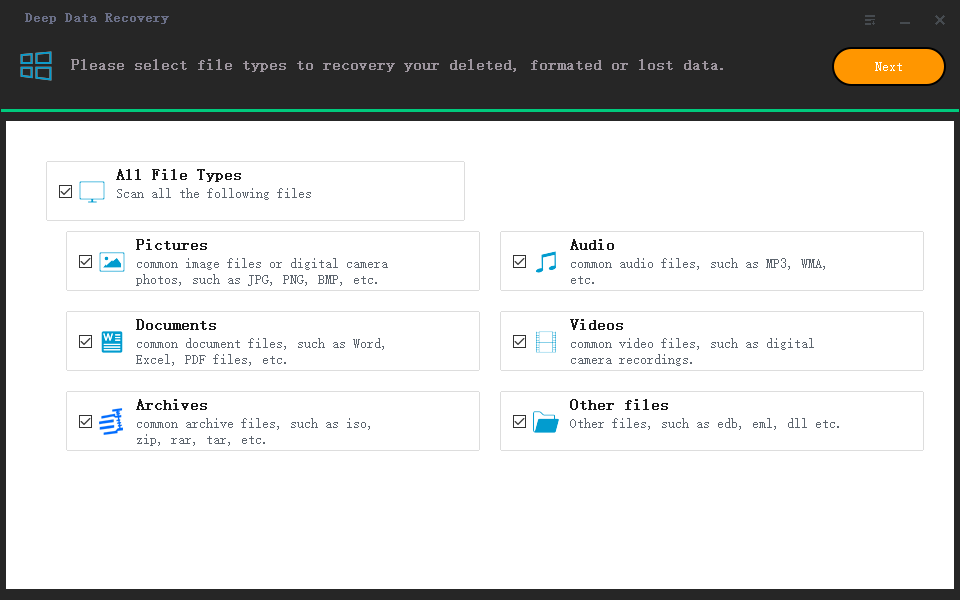
Step 2. Select the disk location (it can be an internal HDD/SSD or a removable storage device) where you lost data and files. Click the "Scan" button.
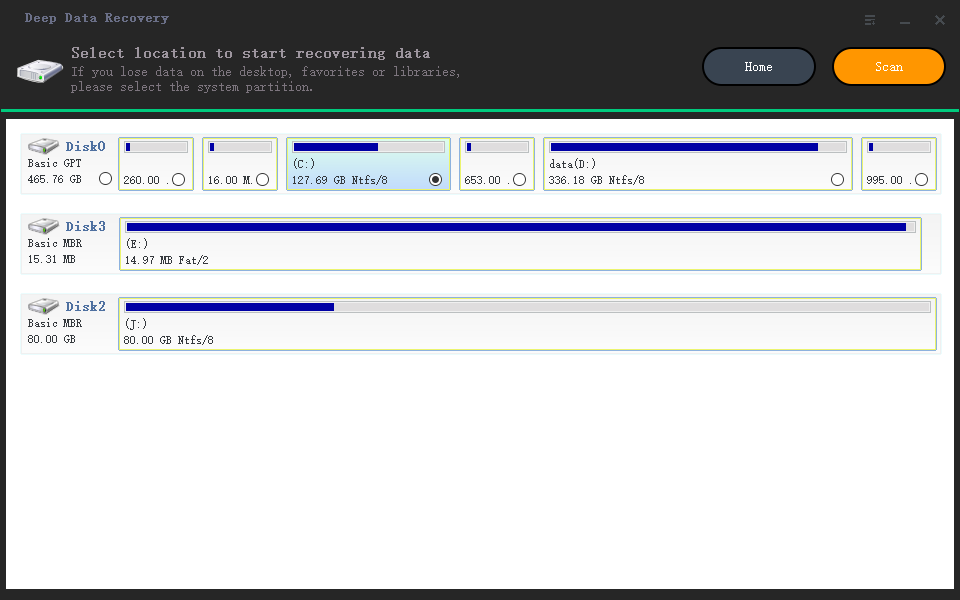
Step 3. Deep Data Recovery for Mac will immediately scan your selected disk volume and display the scanning results on the left pane.
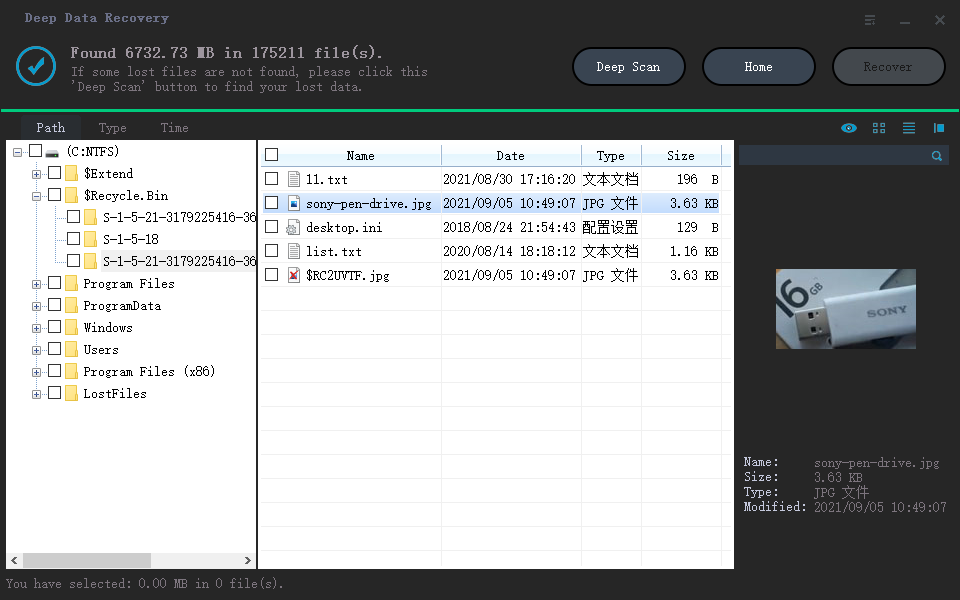
Step 4. In the scan results, select the file(s) and click the "Recover" button to have them back.
To most serious trouble upon a host of bad sectors will make the Mac machine fail to boot. If your case is related to an internal HDD that fails to boot, how to recover data from an unbootable hard drive on Mac? Do not panic, Deep Data Recovery for Mac bootable edition can get into it without necessarily accessing the operating system.
Learn how to create a USB bootable media of Deep Data Recovery for Mac on the linked page.
How to Use Disk Utility to Fix Bad Sectors from External Hard Drive on Mac (Two Ways to Go)
As explained, the hard bad sectors are hardly repairable but most soft bad sectors still have a chance of restoration. As a matter of fact, it's not a real "Repair" but deallocation: deallocate the storage space occupied by bad sectors so that it is not used anymore. Disk Utility can do this job.
Fix 1. Repair Bad sectors via Disk Utility's First Aid
- Connect your external hard drive to Mac using the proper cable or enclosure.
- Press and hold Command + R keys to awake the Apple logo.
- Go to the macOS Utilities window, select Disk Utility and then Continue.
- From the Disk Utility sidebar, choose the connected external hard drive and click First Aid.
- Click Run to repair the drive.
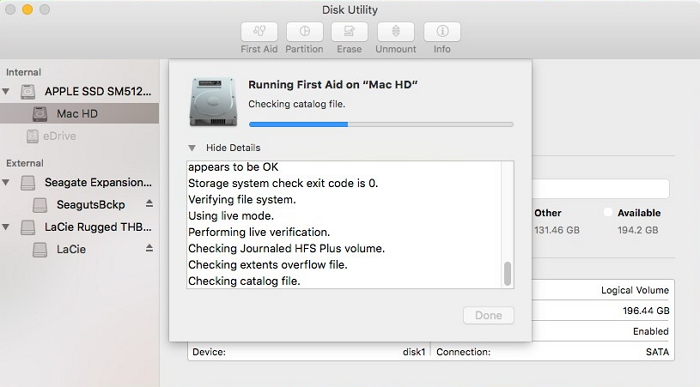
Fix 2. Replace failing external hard drive via Disk Utility's Restore
Before the external hard drive completely died, you can try to clone the drive along with all contents to a new drive, to avoid permanent data loss.
- The target HDD should be of equal or larger size than the original external hard drive. Connect both HDDs to Mac to get started.
- Navigate to Applications > Utilities > Disk Utility.
- First, select the new hard drive from the sidebar and click Restore.
- Continue with the Restore from option and then select the bad external hard drive. Click Restore.
- Wait for Disk Utility cloning. After completion, click Done.
What's Next...?
Bad sectors are hard to predict when and how they come. All you need to do is invest in some security software with good qualities, or a UPS device to prevent sudden power outage. Though Deep Data Recovery for Mac is likely to restore data from bad sectors on an external hard drive, it's more guaranteed to make a regular backup of important items on your Mac hard drive.
Related Articles
- Mac Cache Recovery: How to Recover Deleted Cache Files on Mac
- Recover Unsaved Word/Excel Files in Crashed Office 2016 on Mac
- Screenshots Management - How to Crop a Screenshot on Mac
- Time Machine Restore Button Greyed Out, How to Fix?