How to Transfer OS to SSD Without Reinstalling Windows
Personal buyers and computer manufacturers are likely to choose SSD as a thinner, lighter, and faster alternative to HDD in recent years. Undoubtedly, SSD has become the trend of top-rank hard drive storage choices in 2019 and will be in the next few years. After investing some money in a new SSD, what are you going to do subsequently? Replace the old HDD with the new SSD, I guess. There is a way to transfer your Windows 7,8, or 10 installations to an SSD without reinstalling Windows. It's easier and more energy-efficient than fresh install OS, as long as your current operating system runs well and you don't need to install Windows OS on the SSD from scratch.
Preparation - Make Everything Ready for Transferring OS to SSD
Most people are interested in finding a hard drive migration software to directly move OS from one hard drive to the other. It takes only a few steps but saves a great amount of time. Hence, if you're looking for a capable but easy-to-use OS migration software, think Qiling Partition Master as a dependable and convenient choice. It can transfer OS from HDD/SSD to SSD without reinstalling Windows on your own.
Before we start officially, let's check some preparatory works. After getting ready with all the mentioned points, just begin right away with the procedure.
1. Connect or Install New SSD to PC
If you're using a desktop, you got many ways to connect a second solid-state drive to your computer.
- Install the SSD alongside your old hard drive in the same machine.
- Connect the SSD via a SATA-to-USB cable to your computer.
- Use an external hard drive enclosure for a connection.
Normally, laptop users prefer to use the two latter ways.
2. Clean Useless Large Files on Hard Drive
SSD is generally smaller than HDD, it's a great idea to release some disk space or clear up some system junk files before migrating OS to a new hard drive.
3. Back Up C Drive Data
It's a wise option to back up C drive data before OS migration. We can't expect everything goes safe and sound all the time, but we can arm ourselves with a complete backup.
A simple Ctrl C + V or Windows backup software can both work for C drive data backup.
4. Download OS Migration Tool
This is the key step. Simply click the download button here and it only takes a few seconds to download the OS migration tool - Qiling Partition Master.
After this, you may move the next part and learn how to transfer OS from HDD to SSD
Procedure - How to Migrate/Transfer OS from HDD to SSD
Three tips on using Qiling Partition Master in the right way:
- Select new SSD as the destination disk.
- All data on the SSD will be erased while moving the OS from HDD to SSD.
- The SSD can be smaller than the OS drive, but it must contain equal to or larger space than the used space in system C drive.
Now, let's have a look at how to migrate your Windows OS from HDD to SSD without reinstallation:
Note: The operation of migrating OS to SSD or HDD will delete and remove existing partitions and data on your target disk when there is not enough unallocated space on the target disk. If you saved important data there, back up them to an external hard drive in advance.
Step 1. Click "System Clone" from the tools page.

Step 2. The current system (Windows 10) partition and boot partition will be automatically selected, and click Next.

Step 3. Select the SSD or HDD as the destination disk and click "Next".

Step 4. Preview the layout of your target disk. You can also click the disk layout options to customize the layout of your target disk as you want. Then click "Proceed" to start migrating your OS to a new disk

Besides, you can also use Qiling Partition Master to resize/move partition on SSD.
Qiling Partition Master supports clone a disk in the sector by sector and file by file disk level. You can also use it to clone and upgrade MBR or GPT disk.
Follow Up - Boot PC on SSD after OS Migration
IMPORTANT: Once you complete the OS migration process, remember to set new SSD as the boot drive.
There are two ways to handle the SSD after the OS transfer.
1. Remove Old OS HDD, Use SSD as Boot Drive on PC
This is an easy case. After migrating OS from the old drive to the new, this time take out the HDD and leave the cloned SSD as the boot disk.
2. Set SSD as Boot Drive
Most PC and laptops all contain two disk slots - one hard drive slot and one SSD slot. Therefore, you can choose to use the SSD as a boot drive on your computer.
Step 1. Restart PC and press F2/F8 or Del to enter BIOS.
Step 2. Move to the Boot section, set the new SSD as the boot drive.
Step 3. Save the changes and restart PC.
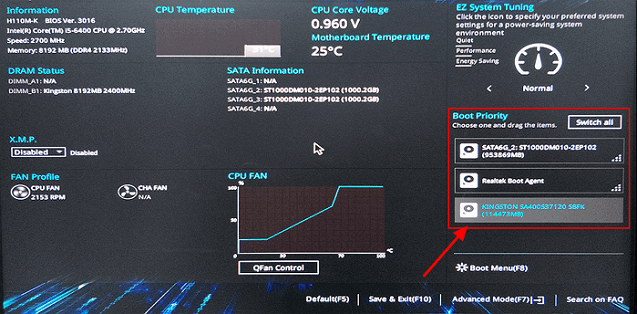
After this, your OS will automatically run from the new SSD and you'll experience a faster computer with better performance then.
Conclusion
On this page, we covered the whole process of how to migrate or transfer Windows OS from HDD to SSD without reinstalling Windows OS. Qiling Partition Master with its Migrate OS to SSD feature makes everything easy for OS migration.
And don't forget to set the new SSD as the boot drive after moving OS. If you have further disk management needs, turn to Qiling Partition Master for help.
Related Articles
- How to Convert GPT to MBR (Without Data Loss) with 3 GPT to MBR Converter
- MBR VS GPT | What's the Difference and Which Is Better
- Windows 11 Download Without TPM 2.0 [Windows 11 Installation Guide]
- [2021 Guide] M.2 VS SATA, What's The Differerence and How to Install
- 7 Best Free Imaging Software for Windows 10/8/7