Can I Clone NVMe SSD to SATA SSD? How to Do it?
To clone NVMe to SATA SSD, start by preparing the target drive by formatting it and making sure it's empty. Then, use a cloning software like Acronis or EaseUS to create an exact copy of the NVMe drive's contents onto the SATA SSD. Be sure to select the correct source and target drives in the software, and let the cloning process complete. After cloning, verify that the data on the SATA SSD is intact and functioning properly.
While users often try to clone a SATA SSD to an NVMe, the reverse process is also possible. This guide will address the possibility of cloning from an NVMe to a SATA SSD and provide a solution.
Can I Clone NVMe SSD to a SATA SSD?
Answer: You can clone data from one SSD to another, regardless of whether it's an NVMe or SATA SSD. This means you can clone data from a faster NVMe SSD to a slower SATA SSD, or vice versa.
Cloning an NVMe drive to a SATA SSD is a process that involves transferring the data from the original drive to the new SSD, allowing for a smooth transition to a faster storage type. This process works similarly to cloning a traditional HDD to an SSD, but may require adjustments to the BIOS settings to ensure the new SSD is recognized as the boot device. It's also essential to verify that the NVMe driver is set to use the same boot mode as the original drive, whether it's MBR or GPT, to ensure the new SATA SSD boots correctly. The following section provides a more detailed explanation of the cloning process for NVMe to SATA SSD.

How to Clone NVMe SSD to SATA SSD
Learning how to clone an NVMe drive to a SATA SSD is a relatively straightforward process. If you've already cloned an HDD to an SSD, you'll likely find this process easy to understand and replicate.
Step 1. Backup all essential data on the NVMe SSD drive
To ensure a smooth cloning process, start by backing up your entire NVMe SSD drive. This guarantees that your data is safe in case anything goes wrong during the cloning procedure. It's essential to note that simply copying system data to an external drive is not the same as a proper backup. To avoid potential issues with booting or malfunctioning programs, use a reliable backup tool like our Qiling Backup to create a full backup of your drive.
Step 2. Connect both drives to the same computer
To ensure the connection of both the NVME and new SATA SSDs to the same computer, you can either install the new SATA SSD in the existing computer or upgrade to a new computer that supports both NVME and SATA SSDs. This will allow you to utilize both storage options simultaneously, providing a seamless and efficient computing experience.
- When both NVMe and SATA SSD drives are external: To connect the two drivers to your laptop or PC, you can get a USB adapter. This will allow you to plug in the drivers and use them together.
- When one of the drives is installed internally: To properly clone the internal drive to an external one, get a screwdriver and SATA cable to connect the external drive. It's recommended to ensure the internal drive is set to boot from the newly cloned disk, rather than the external drive, to avoid potential booting issues.
To summarize, initialize the SATA SSD to MBR or GPT to make the "Windows Boot Manager" act as the boot device.
Step 3. Download disk cloning software
We recommend the Qiling Disk Copy for its versatility, making it easy to clone NVMe to SATA SSD with just a click, even for those who are unfamiliar with the process. Additionally, the software offers other features.
Qiling Disk Copy
- Upgrade HDD to larger HDD/SSD
- Duplicate Windows OS on another disk without reinstall
- Replace faulty hard disk without data loss
- Adjust disk layout
To clone your NVMe drive to a SATA SSD, you can download and install the software, then follow the provided guide to complete the cloning process.
Note: Activate Qiling Disk Copy for a seamless disk copying or cloning process.
Step 1. Download, install and run Qiling Disk Copy on your PC.
Click Disk Mode and select the source disk that you want to copy or clone, then click Next to proceed.
Note: The destination disk should be at least as large as the source disk to copy or clone it sector by sector.
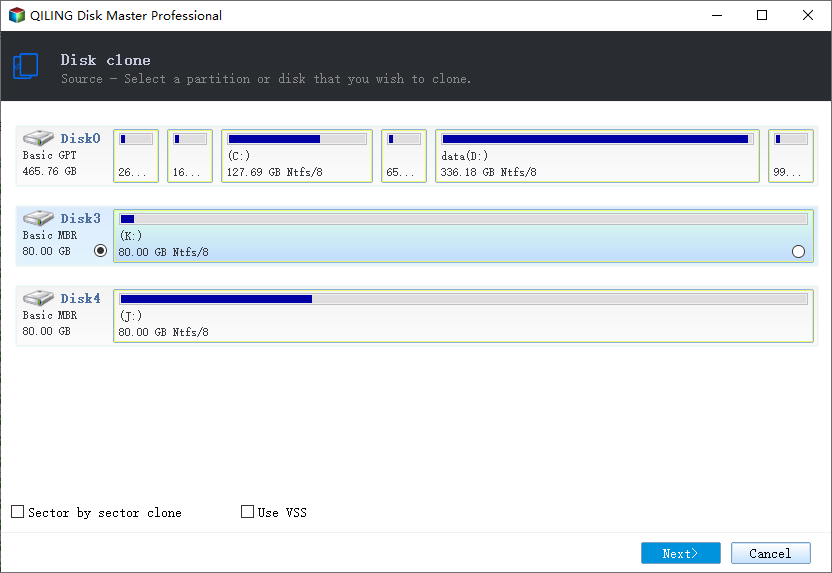
Step 2. Select the destination disk where you want to clone/copy the old disk and click Next to proceed with the cloning/copying process.
If the program asks to erase data on the destination disk, click OK to confirm.
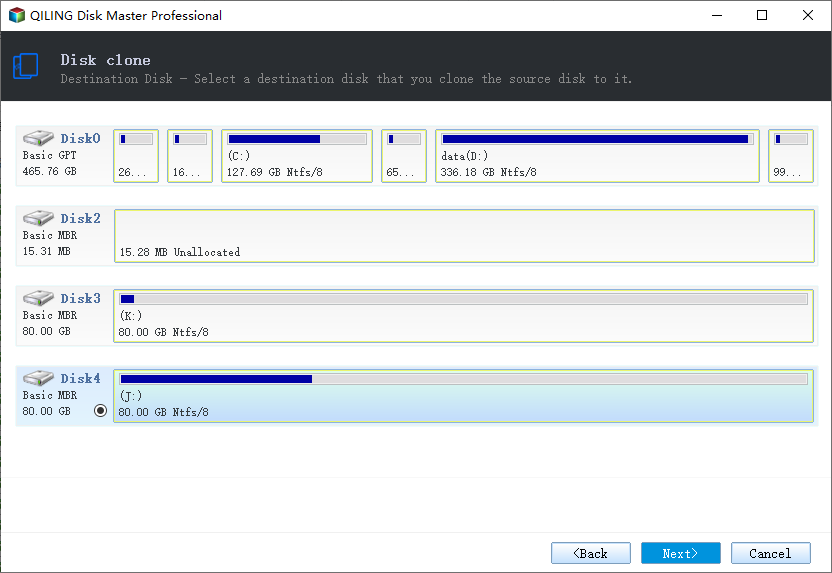
Step 3. Check and edit the disk layout by clicking on "Autofit the disk", "Copy" as the source, or "Edit disk layout".
Autofit the disk is recommended.
The "Copy as the source option" in disk cloning or partitioning software allows you to replicate the exact partition layout from the source disk to the destination disk. This means that the same partition structure, including the size and type of each partition, will be duplicated on the destination disk.
Edit disk layout allows you to manually resize or move partition layout on the destination disk.
If your destination disk is an SSD drive, make sure to select the "Check the option if the target is SSD" option to ensure optimal performance.
The disk cloning or disk copying process will start now, which may take a few minutes depending on the size of the disk and the speed of the computer. Please be patient and wait for the process to complete.
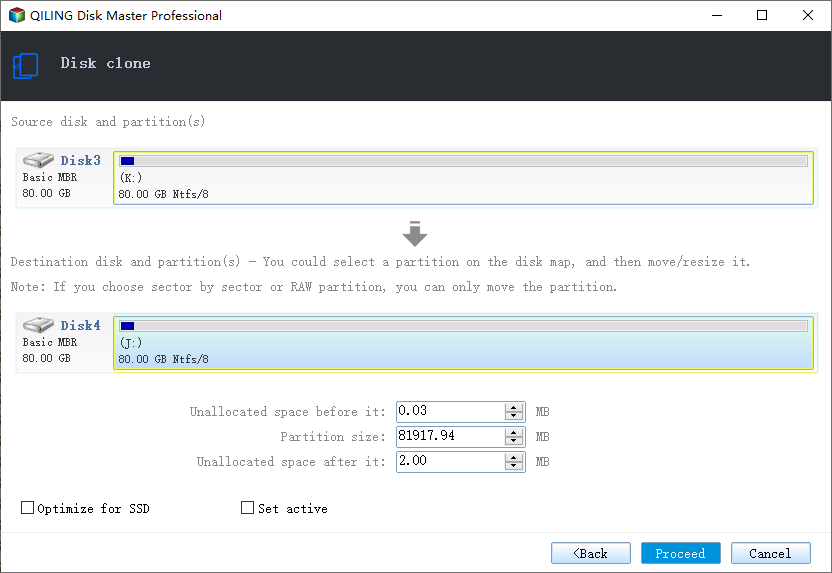
Conclusion
With the right tools, such as Qiling Disk Copy, it's possible to clone an NVMe SSD to a SATA SSD on your computer. This means you can say yes to the question of whether an NVMe SSD to SATA SSD clone is possible, and know that you can use software like Qiling to make the process work. The Qiling software offers a range of features beyond cloning, making it a good choice for anyone looking to make the transition from NVMe to SATA. You can check out the product page to get started.
Related Articles
- How to Clone Windows 11 to HDD/SSD/USB Drive
- SSD Upgrade Software Free Download Yet Still Reliable
- Secure Boot | How to Clone Lenovo HDD to SSD Without Reinstalling OS and Applications
- How to Clone a Failing Hard Drive in Windows 10 Without Data Loss