Windows recovery & backup software to recover your files or folders
After you back up files on your computer, you have already leave your data in a safe state. Then how to recover the image file to get your data back when a disaster happens. This article describes step-by-step instructions to recover files and folders.
How to recover files or folders with Qiling Backup?
1. Launch Qiling Backup, click Browse to Recover.
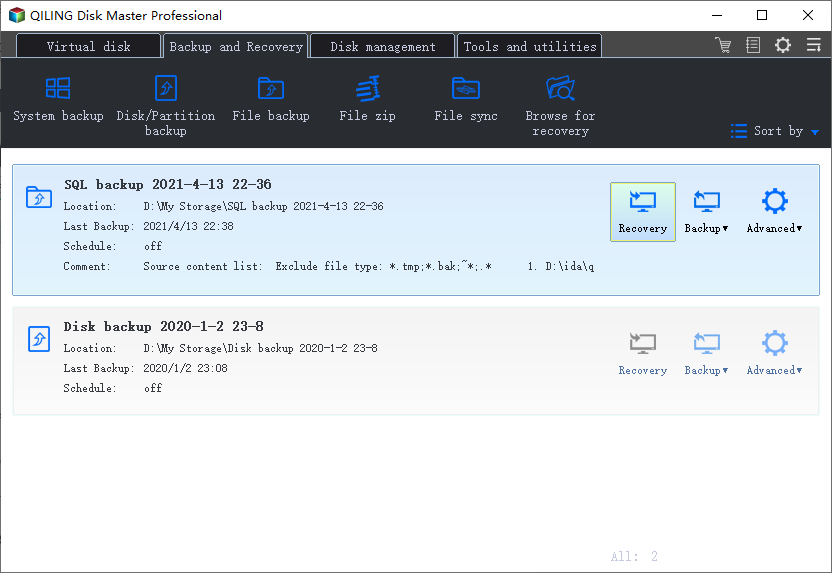
2. Select an image file to recover and click Ok.
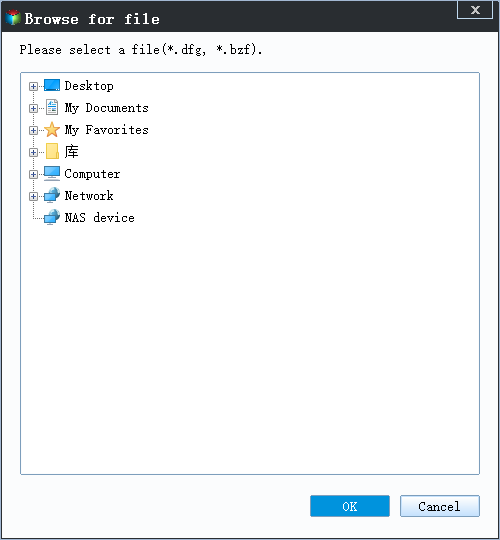
3. Select the recovery method to restore files.
Case 1: Recover specific files or folders
Manually specify all or part of the files or folders under the image file, only the selected files or folders can be recovered.
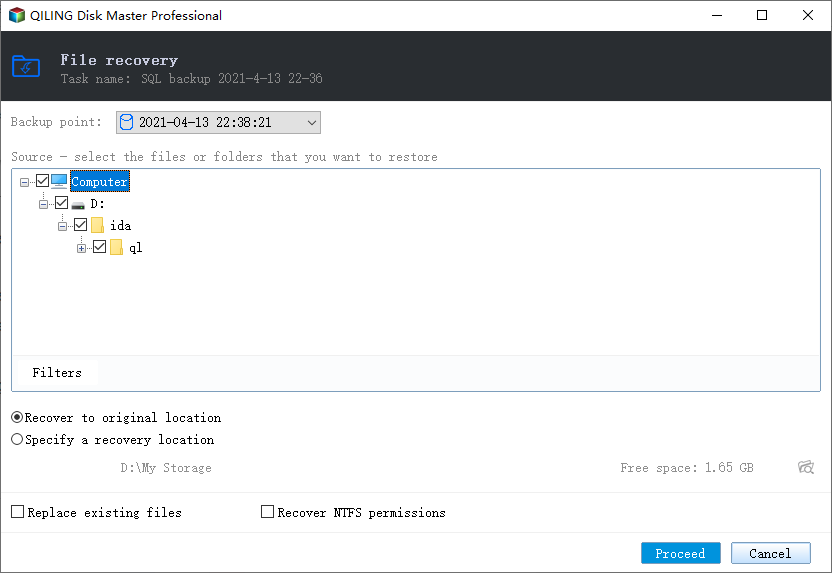
Case 2: Recover files by types
Select the certain file type(s) to recover.
Case 3: Search files to recover
You can enter file name or "*" to search.
4. Select recovery location:
Case 1: Recover to the original location
To recover the file or folder image to its original location completely with the folder directory.
Case 2: Specify a recovery location
The selected file or folder image will be recovered to a new location without recovering the original file directory. If you have already had the same files in the destination path, please tick Replace existing files. You can click Create folder to create a new folder.
5. Click Proceed.
Related Articles
- How to Migrate Dual Boot OS to New HDD/SSD
- How to Backup SSD to HDD Automatically
- How to Create WinPE Emergency Bootable Disk in Windows 10/8/7 [2022 New]