Cloud Download or Local Reinstall Windows 11/10? Check Differences
Quick Navigation:
- 1. Cloud Download vs. Local Reinstall: What's Different
- 2. What's Cloud Download? Pros & Cons
- 3. What's Local Reinstall? Pros & Cons
- 4. Should You Use Cloud Download or Local Reinstall on Windows 11/10
- 5. Back up Your Data before Resetting Windows 11 or Windows 10
- 6. Switch between Cloud Download and Local Reinstall
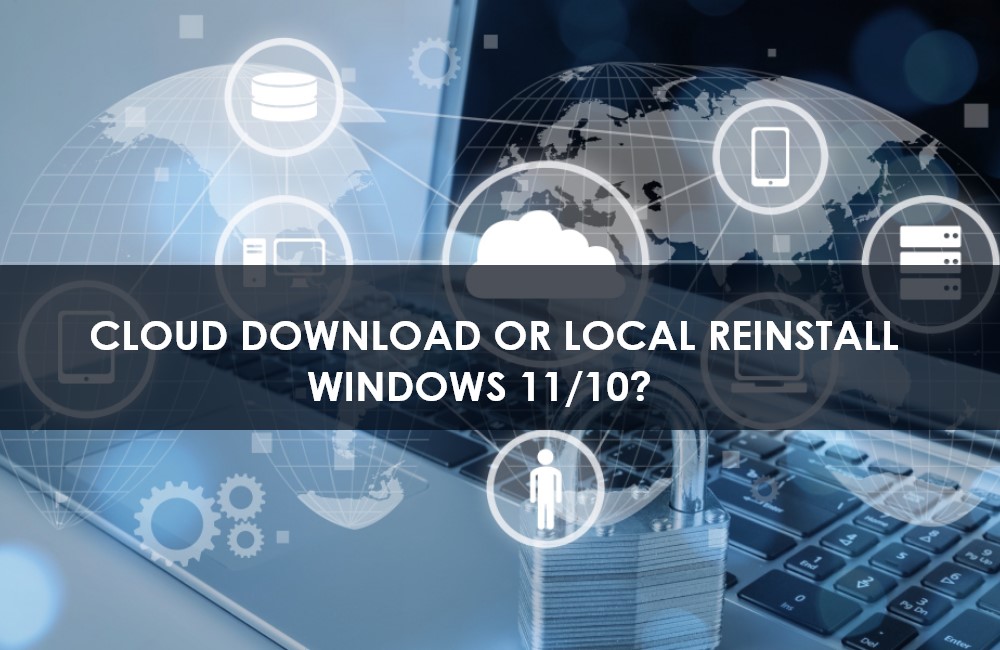
When your PC or laptop starts malfunctioning, you can reset it to get rid of such an issue. Now, when we talk about resetting a Windows 10/11 PC, we have two options to choose from. One is cloud download, and the other one is a local reinstall.
Windows OS gives you both these options to choose from. Eventually, both of these options will reinstall the windows on your PC. So, what are the differences between these two options, and when to opt for them? That is all we will be discussing in this article.
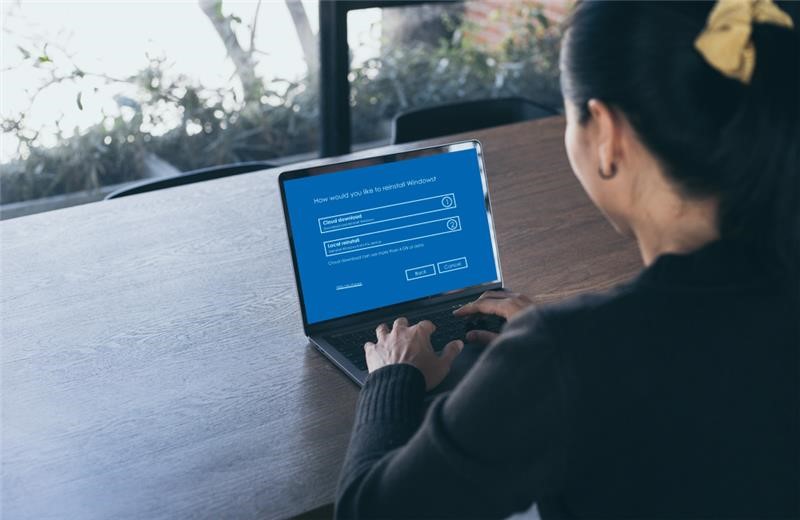
Cloud Download vs. Local Reinstall: What's Different
As we discussed, cloud download or local reinstall are the two options available here. Local reinstall works best if you want to reinstall your windows through the saved system files on your PC. If you have a good internet connection, you can opt for cloud download.
As such, there are no main shortcomings between these two methods. However, some cons can force some users to opt for one specific method. So, let us look at what good and the bad each method has to offer.

What's Cloud Download? Pros & Cons
Cloud Download is basically cloud-based file storage and sharing service that enables users to securely store and share their files across devices. It offers a variety of features to make sure your files are always safe and accessible, including real-time syncing, automatic backups, and password protection. In addition, with Cloud Download, you can access your files from anywhere, at any time.
Pros:
Cloud download can be a great way to save time and space on your computer. All you need is an internet connection, and you can download whatever you like, whenever you want.
You get access to all your data, including saved passwords, etc.
Cons:
One of the major cons of using the cloud download option is that you generally need a good internet connection to make use of it. If you live in an area with poor internet coverage, this could be a problem.
Another downside is that some people find the process of downloading items from the cloud to be confusing or difficult to understand.

What's Local Reinstall? Pros & Cons
Local Reinstall is a feature that allows you to reinstall Windows on your computer without having to go through the entire process of downloading and installing the operating system again. This can be a useful tool if you are having problems with your current installation of Windows or if you just want to start fresh with a clean slate.
To use Local Reinstall, you will first need to create a backup of Windows installation. This can be done using the built-in Backup and Restore tool in Windows or by using third-party backup software such as Qiling Backup Free. Once you have a backup, you can then proceed with the Local Reinstall process.
Pros:
When you reinstall Windows, it replaces all of the old files and settings. This can help fix many common problems with your computer.
If you have customizations or programs that you need to keep, a local reinstall will preserve them. This means that the programs and customizations will stay on your computer after the reinstallation is complete.
Cons:
With the local reinstall option, if you do not have a backup of your data, you may lose important files during the process.
If there are any issues with the reinstallation process, you may end up with a broken system that is difficult to fix.
Should You Use Cloud Download or Local Reinstall on Windows 11/10
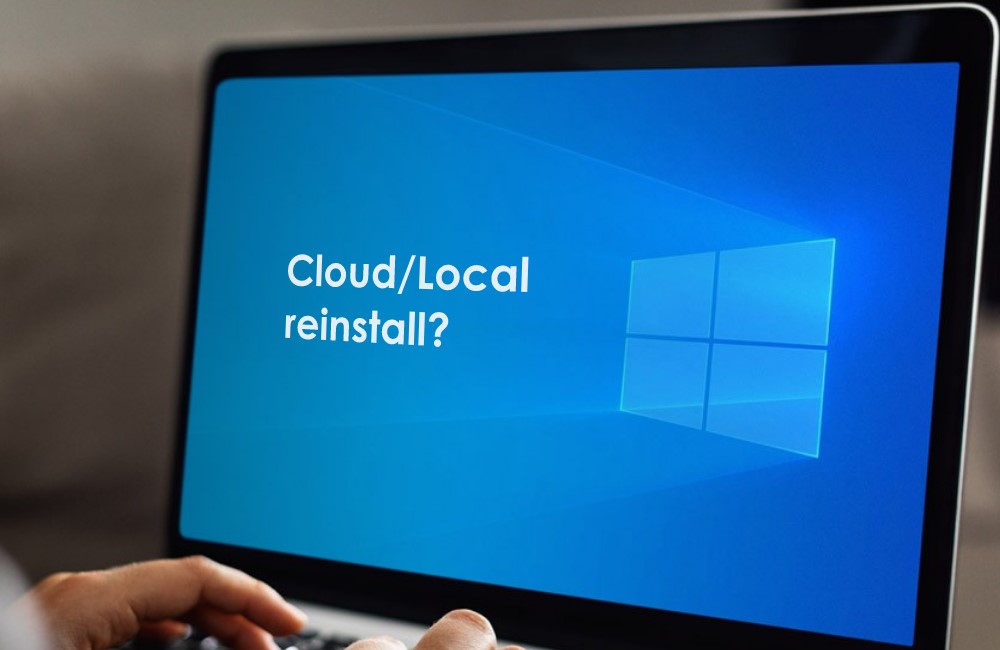
There are a few key differences between using Cloud Download or Local Reinstall on Windows 11/10.
Cloud Download will allow you to keep your programs and files after reinstalling, whereas Local Reinstall will not.
Also, Cloud Download requires an internet connection, while Local Reinstall does not. When you reinstall Windows locally, you have a complete copy of the operating system and all your data on your hard drive.
This means that if something goes wrong with your computer, you can simply reinstall Windows and start over from scratch.
Furthermore, a local reinstall allows you to customize your installation of Windows. For example, you can choose which programs and features to install, and you can also choose how your files and data are organized. This level of customization is not possible with a cloud download.
Last but not least, a local reinstall is typically faster and more reliable than a cloud download. This is because the files are downloaded from your hard drive rather than from the internet. This means that there is no need to worry about internet connection speeds or bandwidth limitations.
Overall, these are the main differences between using Cloud Download or Local Reinstall on Windows 11/10. So, a local reinstall is generally the better option for installing Windows on your computer. It is faster, more reliable, and allows you to customize your installation.
Cloud Backup vs. Local Backup - Which One Is Better? Or Both?
Cloud backup vs. local backup is an everlasting debate. We all wonder which is more suitable for us. If you can not decide which backup option to choose, we are here to help.

Back up Your Data before Resetting Windows 11 or Windows 10

Whenever we talk about resetting windows or reinstalling windows, data backup is something that comes to our mind.
So, it is also essential to save your data before proceeding with reinstallation. Qiling Backup Free is a tool that lets you back up your important files. It is free, and even a novice can use it to back any type of data.
Back-Up Your Files
Qiling Backup lets you back up your files. This includes all types of file formats.
System Back-Up
You can also back up the whole system data to a safe place.
Disk Back Up
Back up any HDD or SDD with Qiling Backup.
Restore Data in No Time
No matter what you have backed up, Qiling Backup lets you restore all backed-up data within no time.
Qiling Backup is an award-winning backup tool that has helped thousands of users in backing up their data. So, download Qiling Backup today!
Here's a step-by-step tutorial for you to learn how to back up data with this efficient software.
Step 1. To initiate a backup, click the File backup option on the "Backup and recovery" page to back up your files.
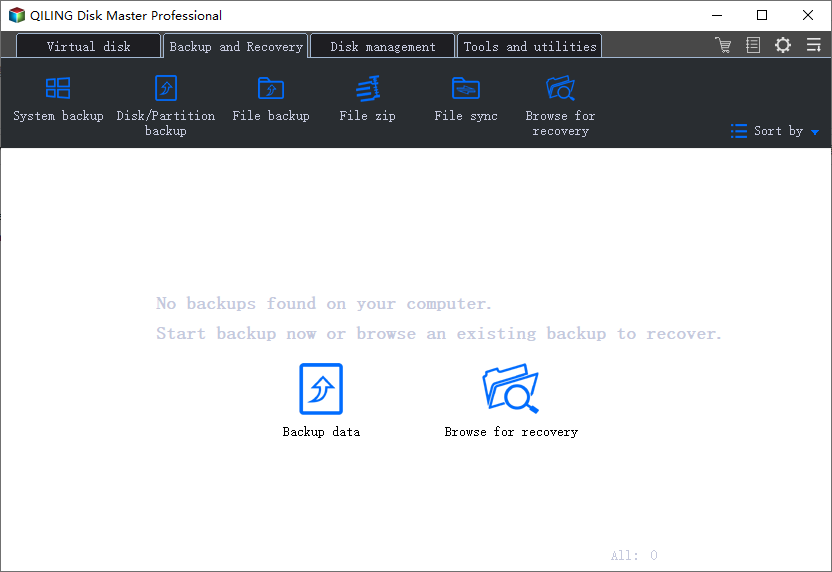
Step 2. On the list view, both local and network files will be shown. You may extend the directory to pick the backup files.
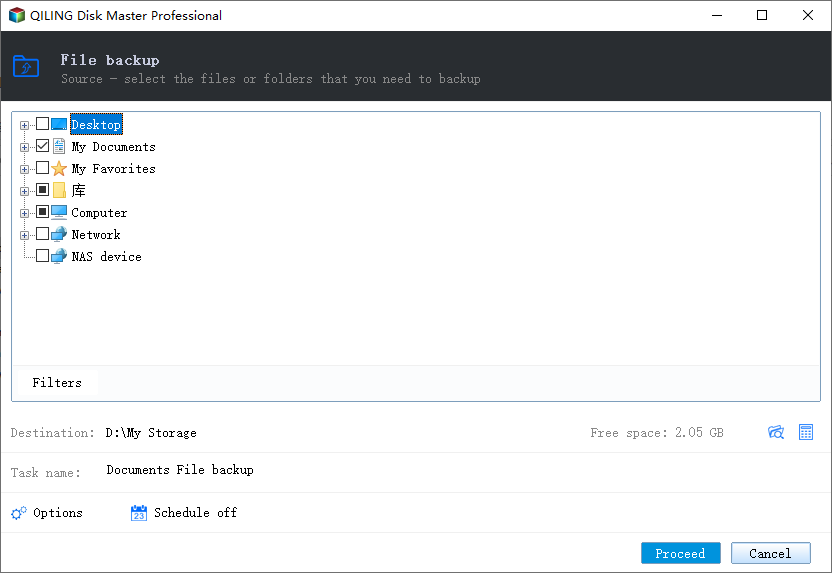
Step 3. Follow the on-screen instructions and choose a location to store the backup.
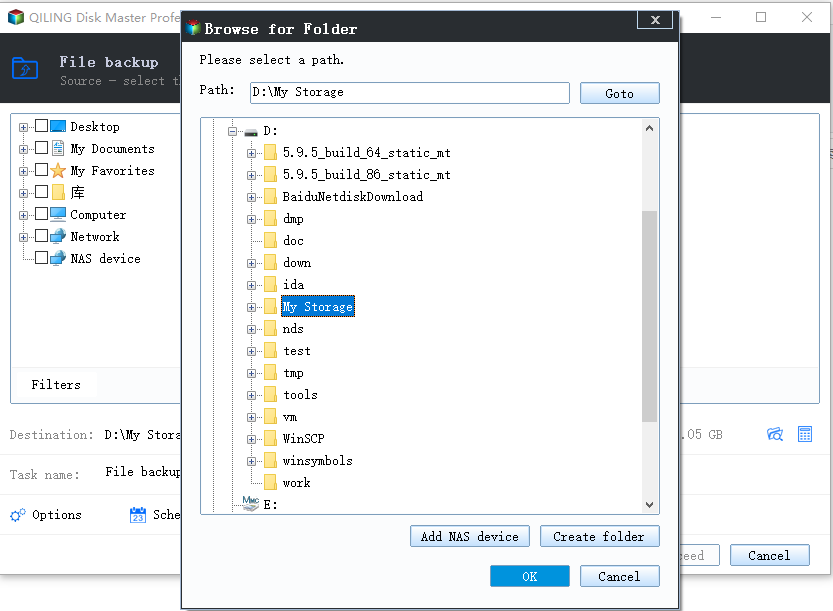
Step 4. Click Options to encrypt the backup with a password in Backup Options. There are also other additional choices you may choose to tailor the backup process to your requirements.
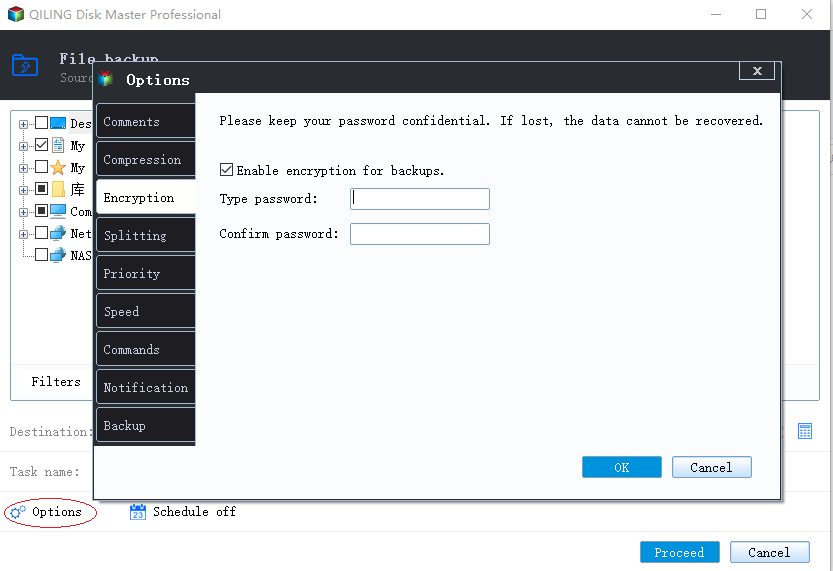
Then click Backup Scheme to specify the backup schedule and start the backup at a certain event
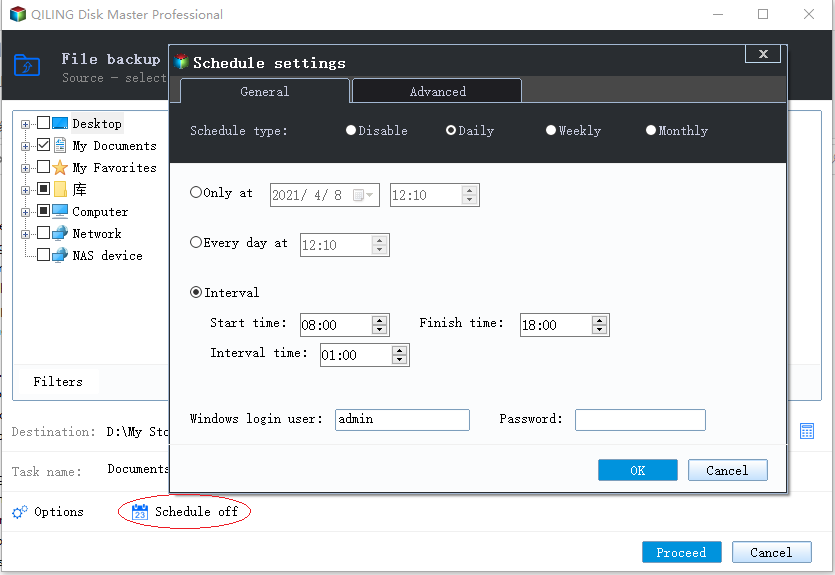
Step 5. The backup may be stored on a local disk, Qiling' online service, or NAS.
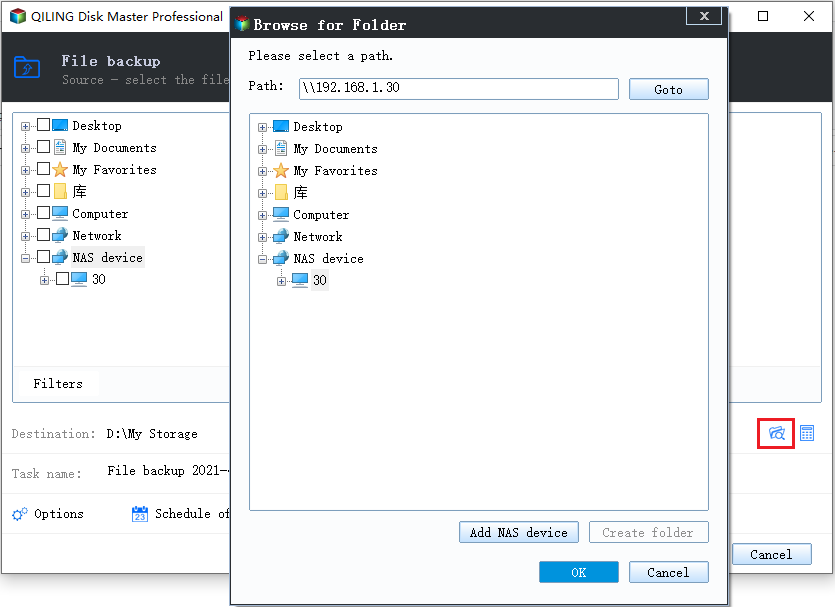
Step 6. Qiling Backup enables customers to back up data to a third-party cloud drive as well as its own cloud drive.
If you want to back up data to a cloud drive provided by a third party, choose Local Drive, scroll down to add Cloud Device, and then add and log in to your account.
Step 7. Click Proceed to begin the backup process. The backup job will be presented as a card on the left side of the panel after it has been finished. Right-click the backup job to handle it further.
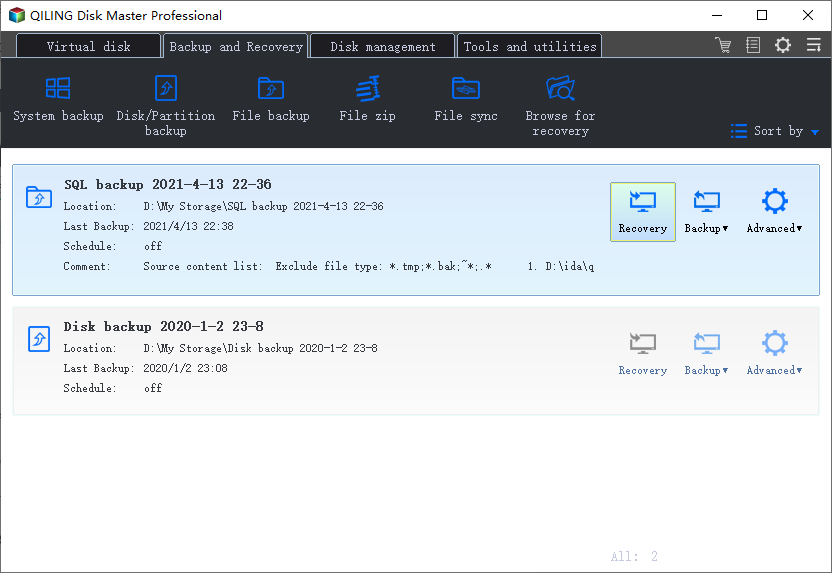
Switch between Cloud Download and Local Reinstall if Reset This PC is Not Working on Windows 11 or Windows 10

"Rest this PC not working." One common error can occur while reinstalling your windows 11 or 10. If you face this issue while using the local reinstall option, you can simply opt for the cloud download option.
Similarly, if you face this issue while using the cloud download option, you can opt for the local reinstall option. So, one method may not work on your PC for some reason. But you can use the other method.
Conclusion
So, now you know the differences between cloud download Vs local reinstall. As we mentioned, both of these options have their own pros and cons.
Cloud download can be a great way to save time and space on your computer. On the other hand, a local reinstall is a good option for those who want simple and clean reinstallation.
Whichever option you choose, it is best to back up your data. For this, you can use the Qiling Backup tool. It is a tool that lets you back up your important data files. So, download it today for safe and secure data backup!
Related Articles
- Seagate Backup Plus Software Downloads and Explanation [perfect tips]
- Top 8 Best Enterprise Backup Software in 2022
- How to Backup Windows 10/11 to OneDrive
- Top 3 Qiling Backup Options You Should Know