4 BestBackup Software for Synology NAS[Pros and Cons]
What Is the Best Backup for Synology?
Synology devices are popular in offices and homes for storing family media and files, offering a reliable backup solution with privacy, control, and reliability. However, like any device, they are not immune to system failure or external attacks, making it essential for users to set up a schedule backup or manual backup plan to ensure their data is safe. This can include syncing files on a cloud station and saving and sharing files over the internet via File Transfer Protocol.
Why Do We Need Backup Software for SynologyNAS?
Users frequently use Synology NAS to store important files or documents, but despite its reliability, they still need to back up their Synology NAS due to various reasons.
- SynologyNAS may be attacked by the virus.
- Physical damage may cause data and economic loss.
- The storage space of NAS is limited.
Choosing suitable backup software for Synology NAS can be tricky. However, after reading this, you may be able to make an appropriate choice.
Five Best Backup Software for Synology NAS
There are many backup software options available in the market, and for Synology NAS users, here are five good backup software options to consider.
List of 4 Best Backup Software for Synology NAS
Qiling Backup Home: Secure and Efficient
IDrive: Work with Various Devices
Acronis Cyber Protect Home Office: True Cyber Protection
Have you ever used these five types of backup software? Do you know their specialties? Well, the next part respectivelyelaborates on the five software's features, functions, pros, and cons.
Qiling Backup Home
Qiling Backup Home is an easy-to-use backup software for Synology NAS that allows users to backup hard drive to another hard drive. It also makes it stress-free to keep your system's complete image file backup or critical file backup, ensuring your data is protected all the time.
Features:
- Support disk/partition, file, Cloudstorage, systembackupand recovery
- Support System Clone, Disk Clone, and advanced clone options
- Supportdifferential backup, scheduled backup,and automatic backup
- Support security zone - Protect important data from ransomware
Pros:
- 250 GB of free cloud storage
- A budget option
- Scheduled, automated backups
- Free tier available
- Email notifications
Cons:
- Limitedfree version
- Clunky user interface
- Constant popups
- Limited customer support
Price:
Qiling backup Home: Yearly - $39.
Perpetual - $59.95
Lifetime upgrades - $79.95
Editor's review quote
BackBlaze
BackBlaze is a simple backup solution that doesn't overwhelm with too many features, making it a great option for a quick Synology backup without hassle. It's easy to use, but may not offer as many backup options as some users would like. If you're looking for a straightforward backup solution, BackBlaze is definitely worth considering.
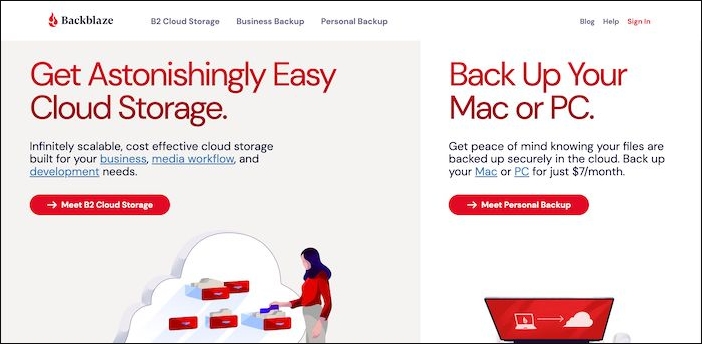
Features:
- GoodSync function to sync all the files
- Cloud and Local backup
- Supports two-factor authentication and private encryption keys
Pros:
- Easy to use
- Flexible NAS backup pricing
- Ability to back up or restore via mailed drive
- Fast upload speeds
Cons:
- Flawed zero-knowledge encryption implementation
- Lacks featureof syncing folders
- No File Explorer or Finder integration
- Basic mobile apps
Price:
Unlimited storage for $70 per user per year
Download: https://www.backblaze.com/
Editor's review quote
IDrive
IDrive is the most affordable cloud backup software for Synology, offering 5TB or 10TB of backup storage at a discounted price for the first year. With its customizable features, users can schedule multiple backups and receive notifications on their automatic backups, providing peace of mind and ensuring their data is safely stored.
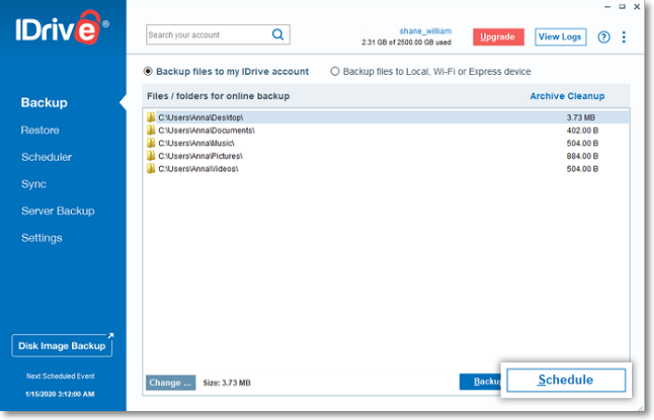
Features:
- Work with unlimited devices, Macs, iOS, and Android devices
- Support online file syncing
- Perform sector-level or file-level backups
Pros:
- Easy setup
- Unlimited devices per account
- Bulk uploads and restores via mail
- Fast upload speeds
- Excellent mobile app
Cons:
- Only basic sharing options
- Limitedstorage
- No monthly plans
Price:
10GB free, 5TB for $79.50 per year
Download: https://www.idrive.com/
Editor's review quote
Acronis Cyber Protect Home Office
Acronis Cyber Protect Home Office is a zero-knowledge backup software that can securely back up your Synology NAS, utilizing a worldwide server network. Unlike most cloud backup services, it ensures that your data is protected from unauthorized access. Additionally, it can safeguard your Synology backup from ransomware attacks, providing comprehensive protection for your valuable data.
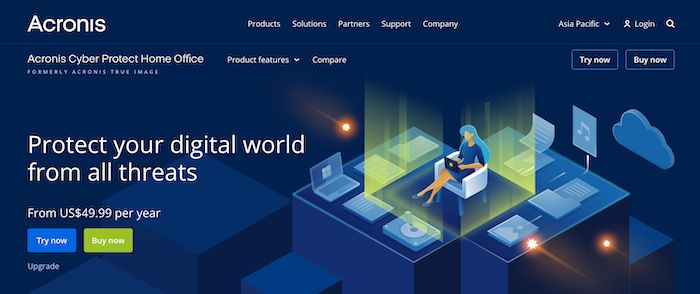
Features:
- Support for local and NAS backups
- Provide Acronis Cloud Storage
- A centralized web management console
- Prevent backup from Ransomware
Pros:
- More backup tools than any other app
- Local and cloud backup options
- Full disk image backup and restore
- Zero-knowledge encryption
- Malware & ransomware protection
Cons:
- A little costly
- Performance issues with the upload speed and mobile apps
- Poor phishing and middling malware blocking results
Price:
500GB for $89.99 per year
Download: https://www.acronis.com/en-sg/products/true-image/
Editor's review quote
Conclusion: To Pick the Best Backup Software for Synology NAS
The best backup software for Synology NAS can be found among five top options, each catering to different needs. A table is available to assist in making a suitable choice among these alternatives.
| Software | Who is it suitable for? |
|---|---|
| Qiling Backup Home | Not professional in computers, a low budget. |
| BackBlaze | Not professional in computers. |
| IDrive | Without a high budget. |
| Acronis Cyber Protect Home Office | Requires advanced backup options. |
FAQs About Best Backup Software for Synology NAS
This part lists three related questions that you may be concerned about. Hope it can help you.
1. Does Synology NAScome with backup software?
Synology NAS offers built-in backup functions, but users may need to download additional software to create and manage backup plans.
2. How can I back up my Synology NAS?
Before backing up, you'll need to download a suitable backup software, such as Qiling Backup, to assist you in the process.
Step 1. Launch Qiling Backup and set a backup plan.
Step 2. Choose the content that you want to back up.
Step 3. Then, choose a backup destination and start to backup.
3. What should I use to back up my NAS?
For backing up a NAS, good options include Qiling Backup Home, BackBlaze, IDrive, and Acronis Cyber Protect Home Office, each offering a suitable solution based on individual needs.
Related Articles
- 2022 Top Paid/Free Disk Cloning Software to Clone Disk
- HowtoBackupLenovoLaptopWindows10 [Four Best Solutions]
- How to Make A Copy of A Word Document [5 Ways You Get]
- How to Backup A Folder in Windows 7 | Step-by-Step Guide